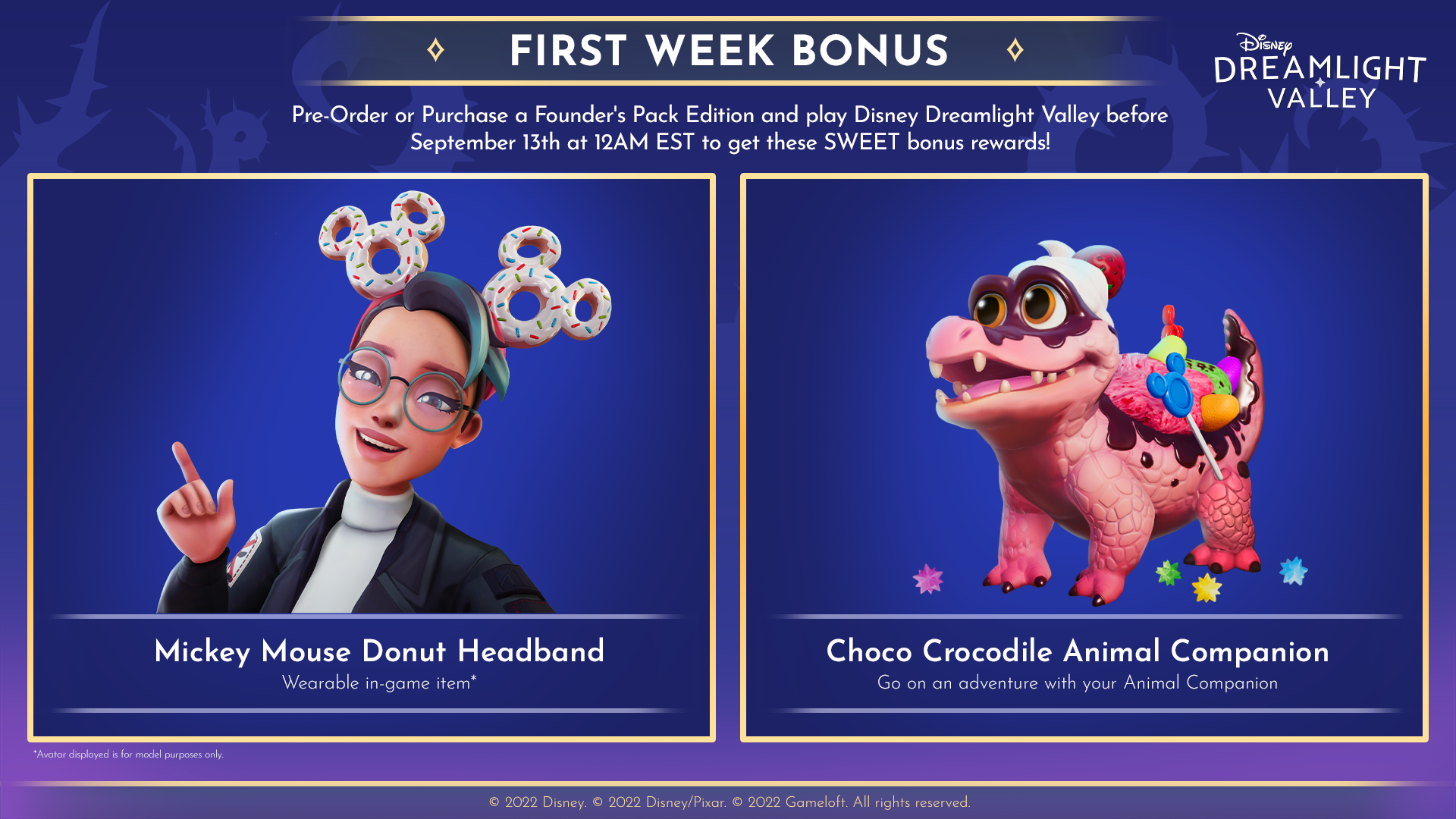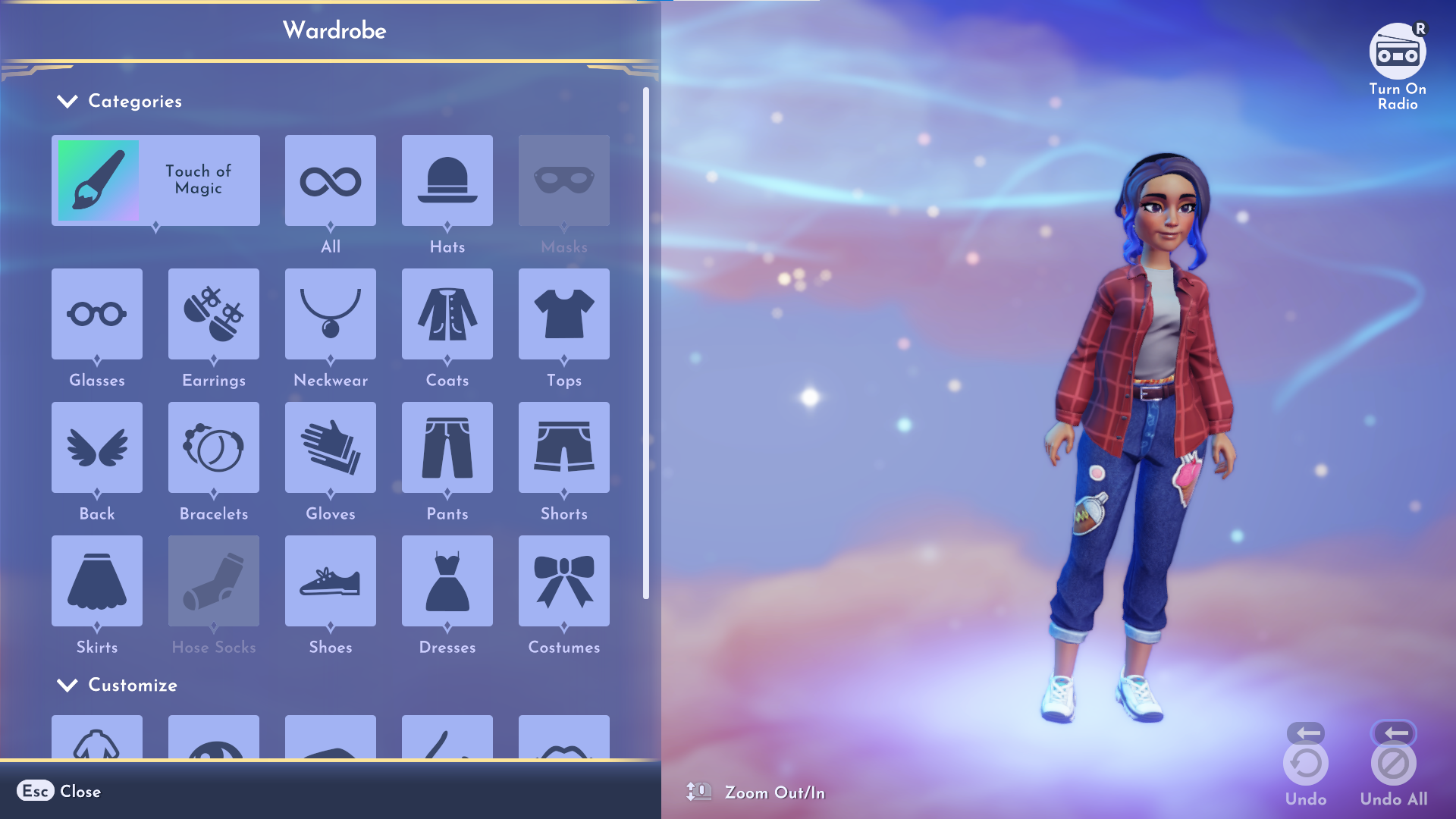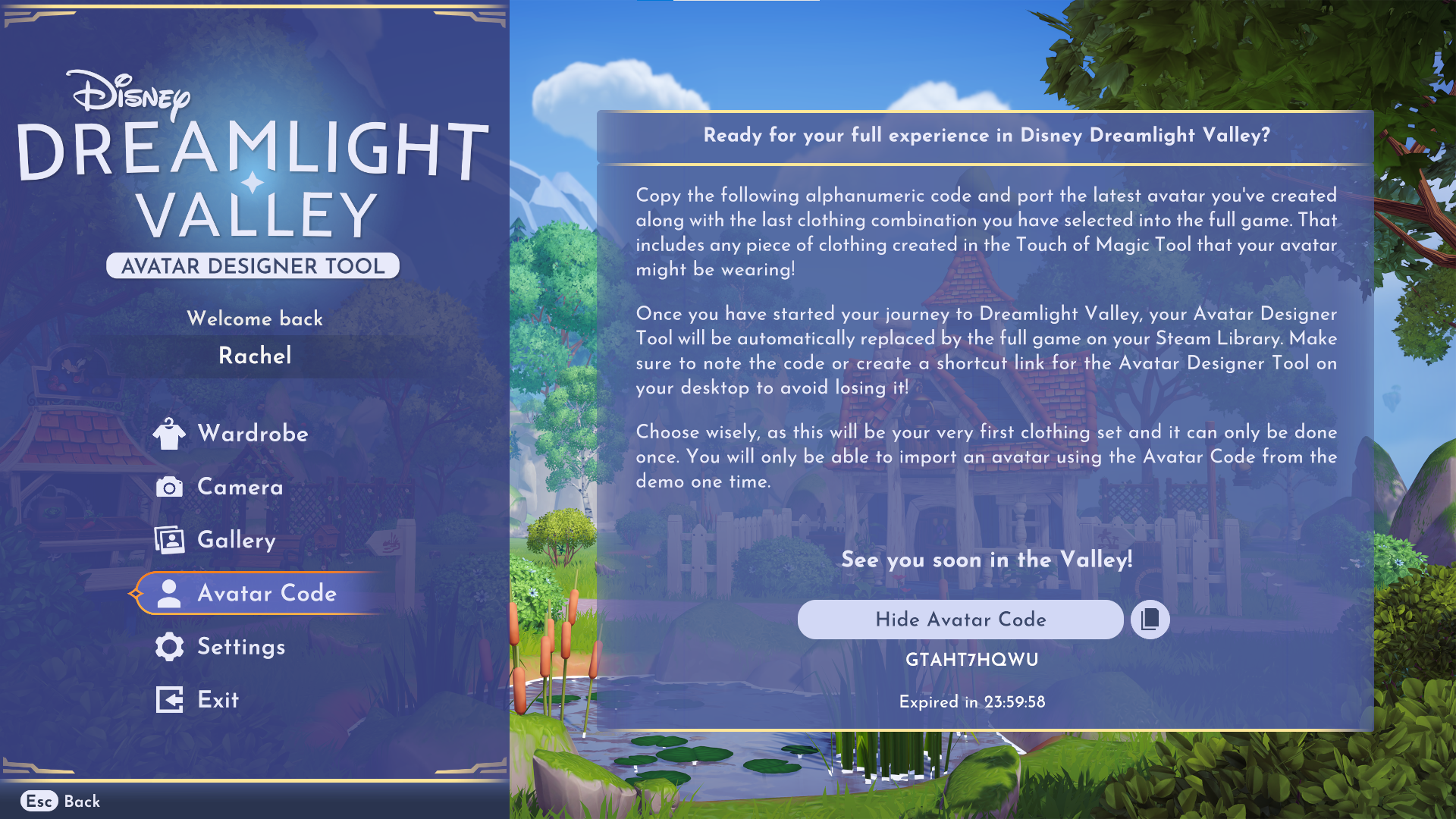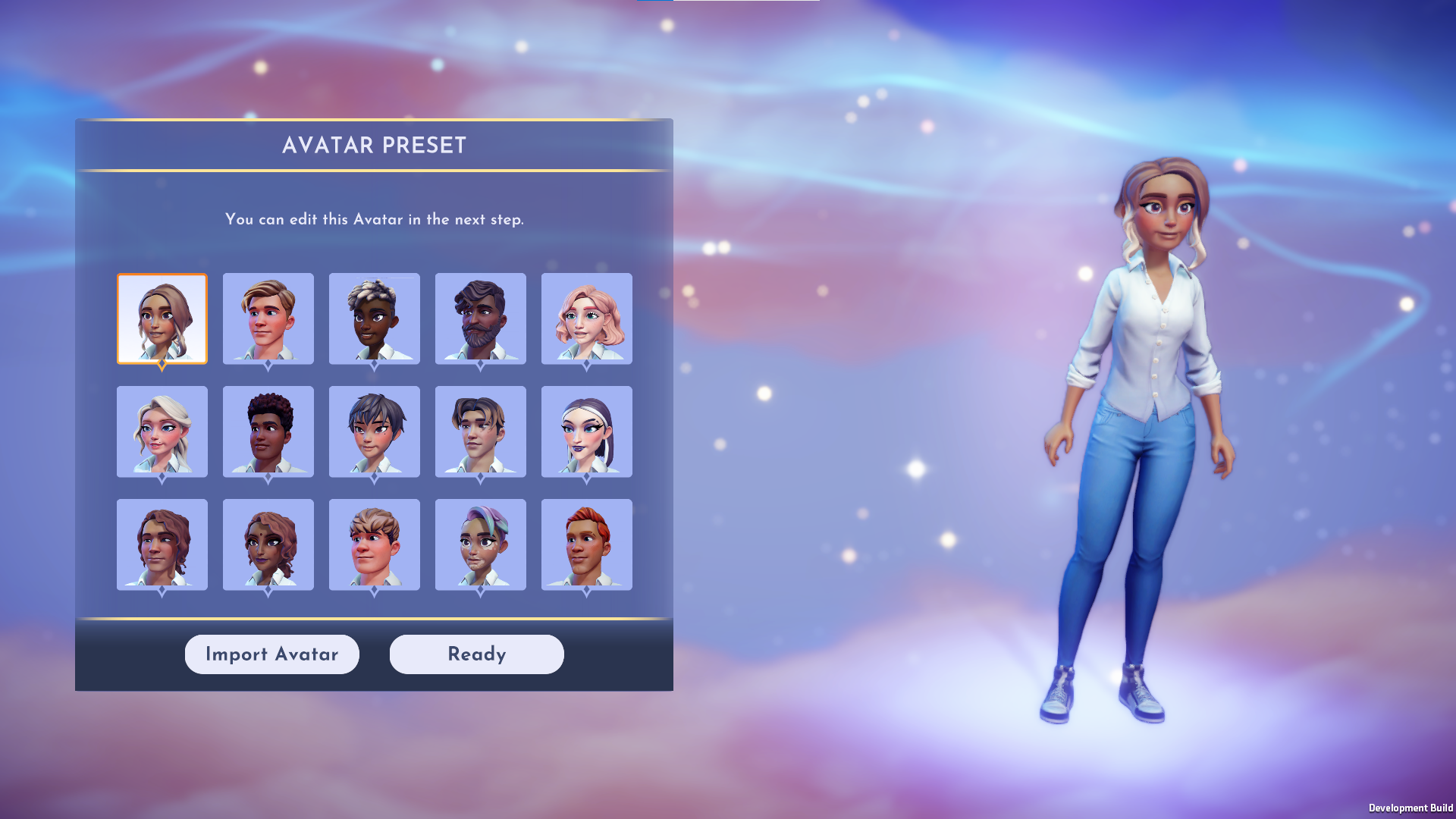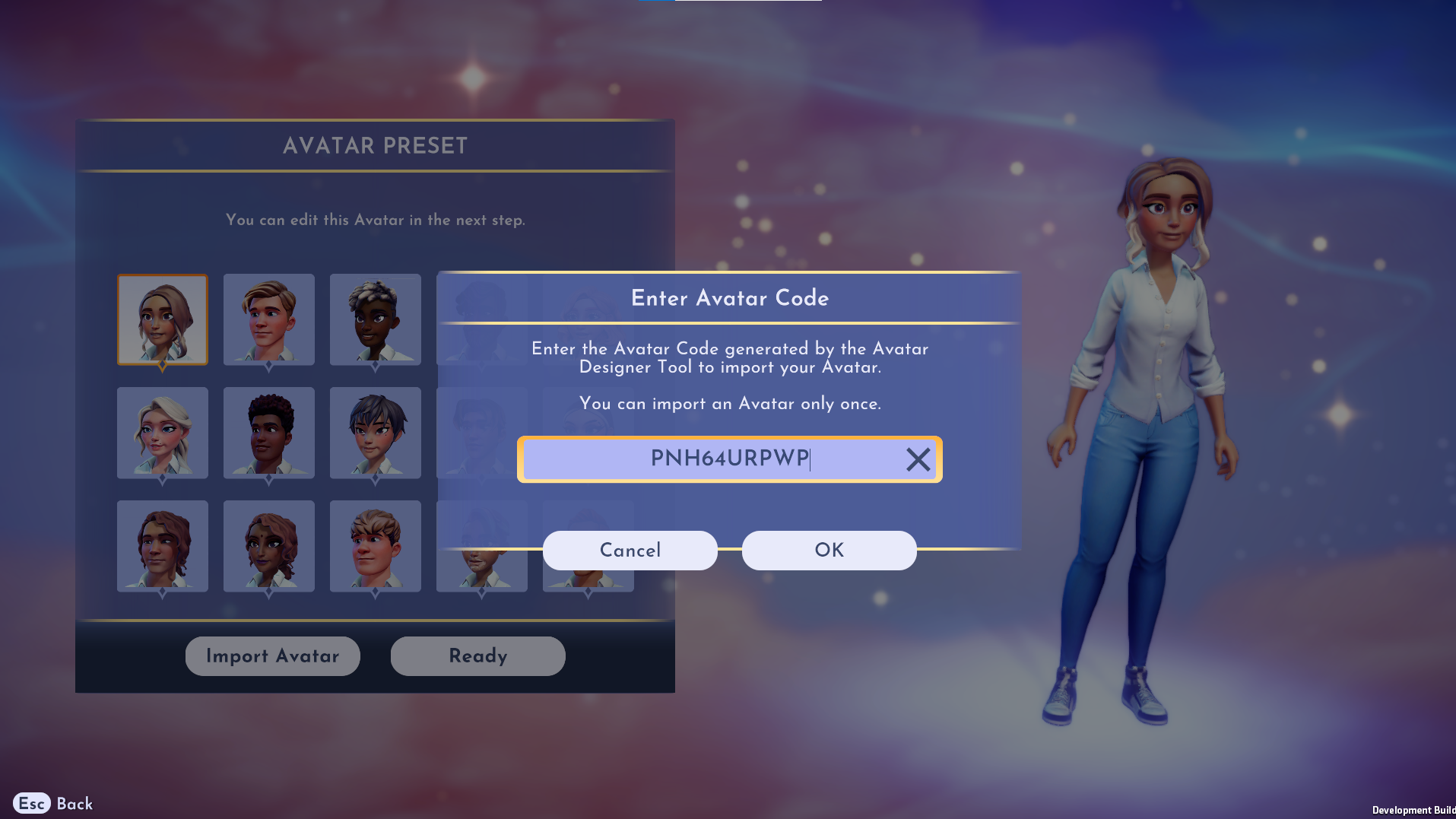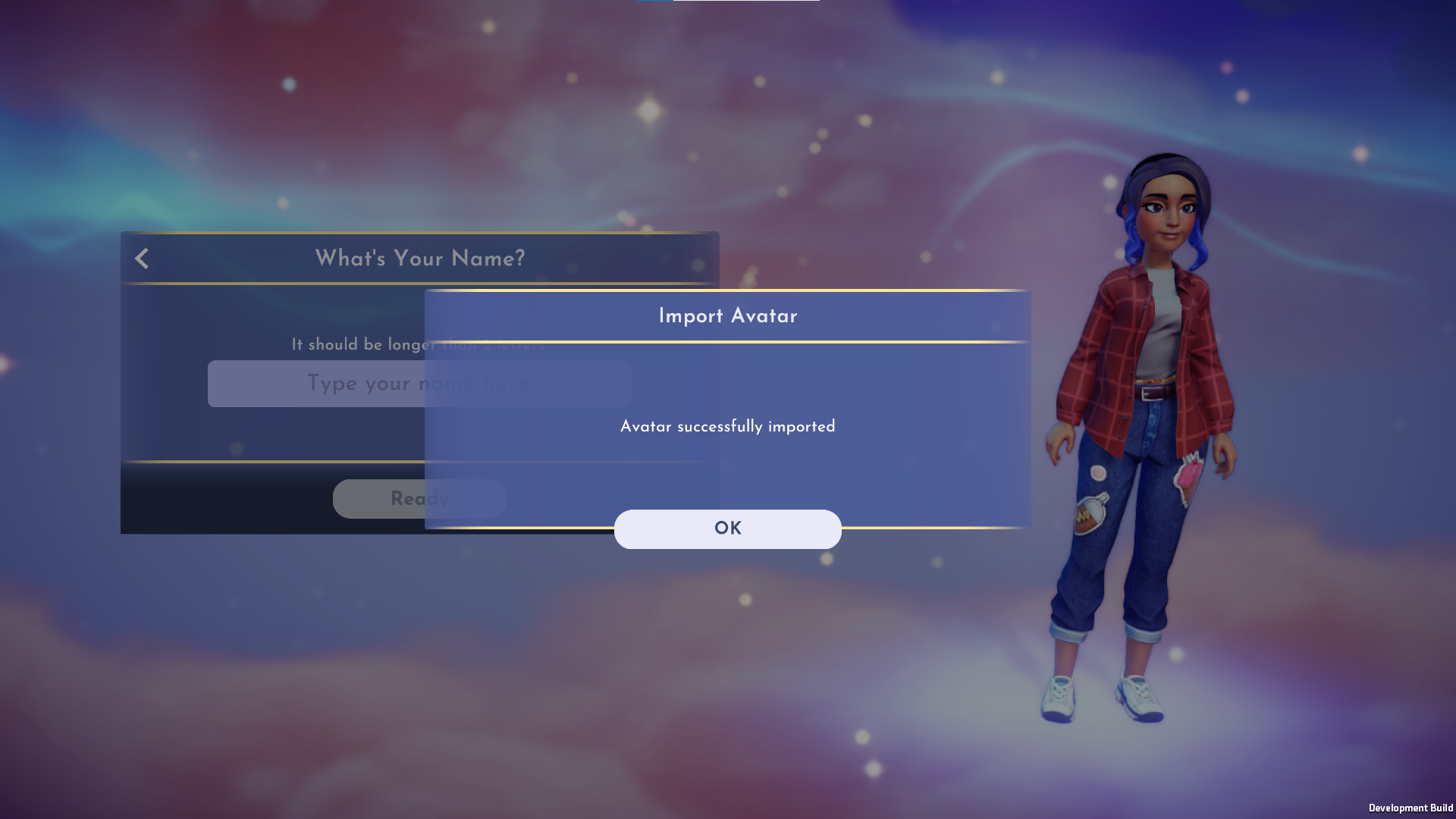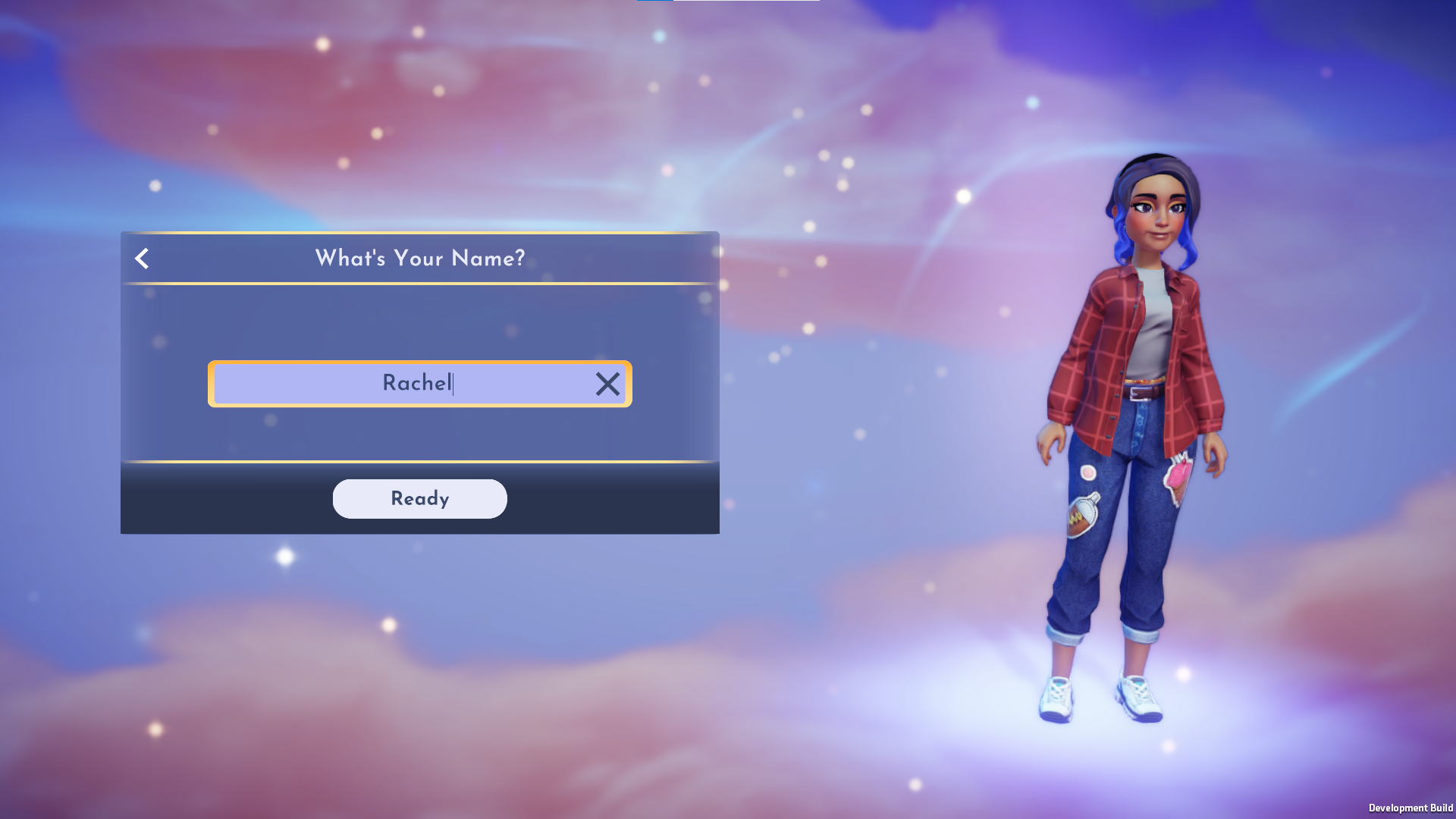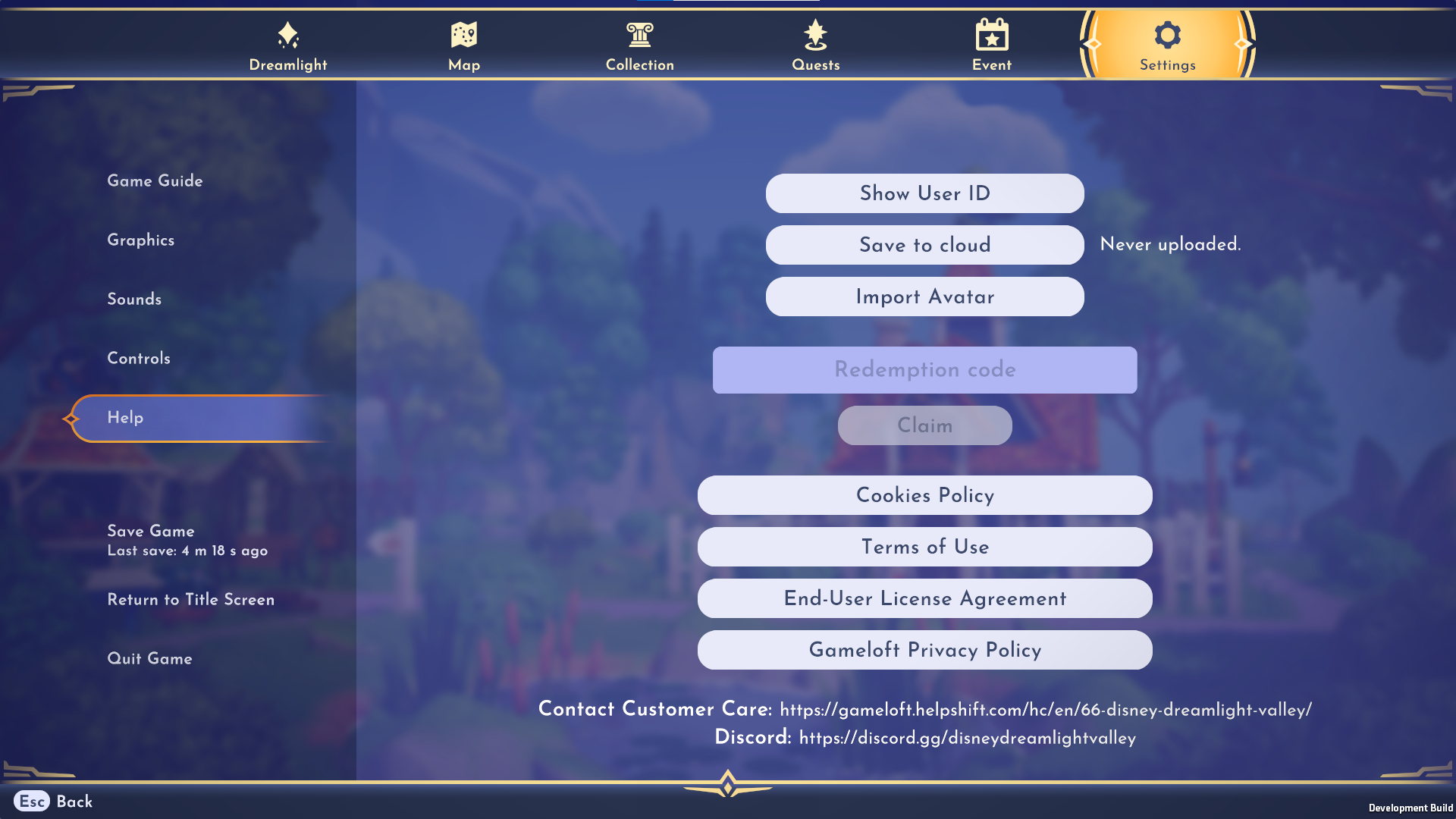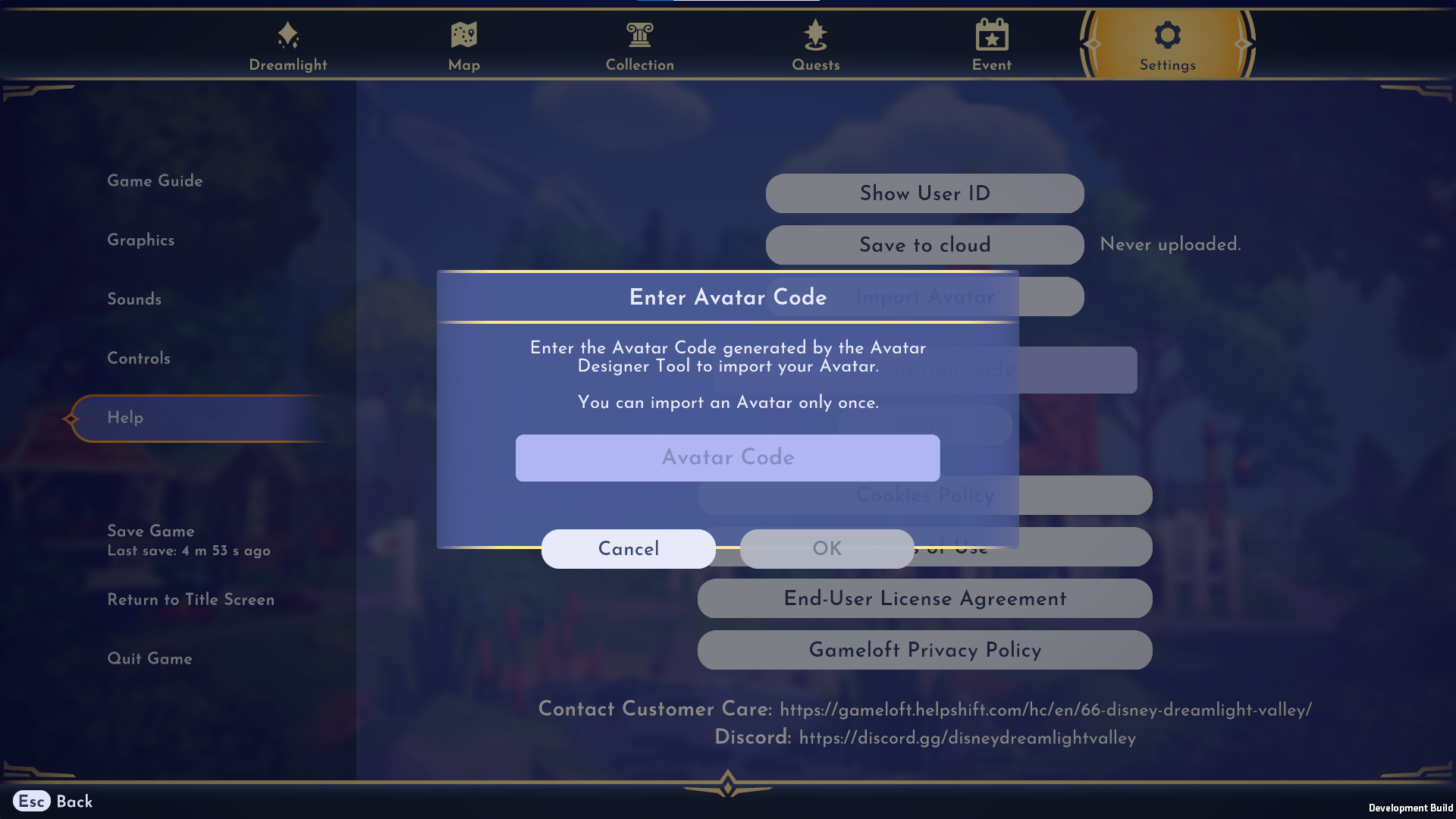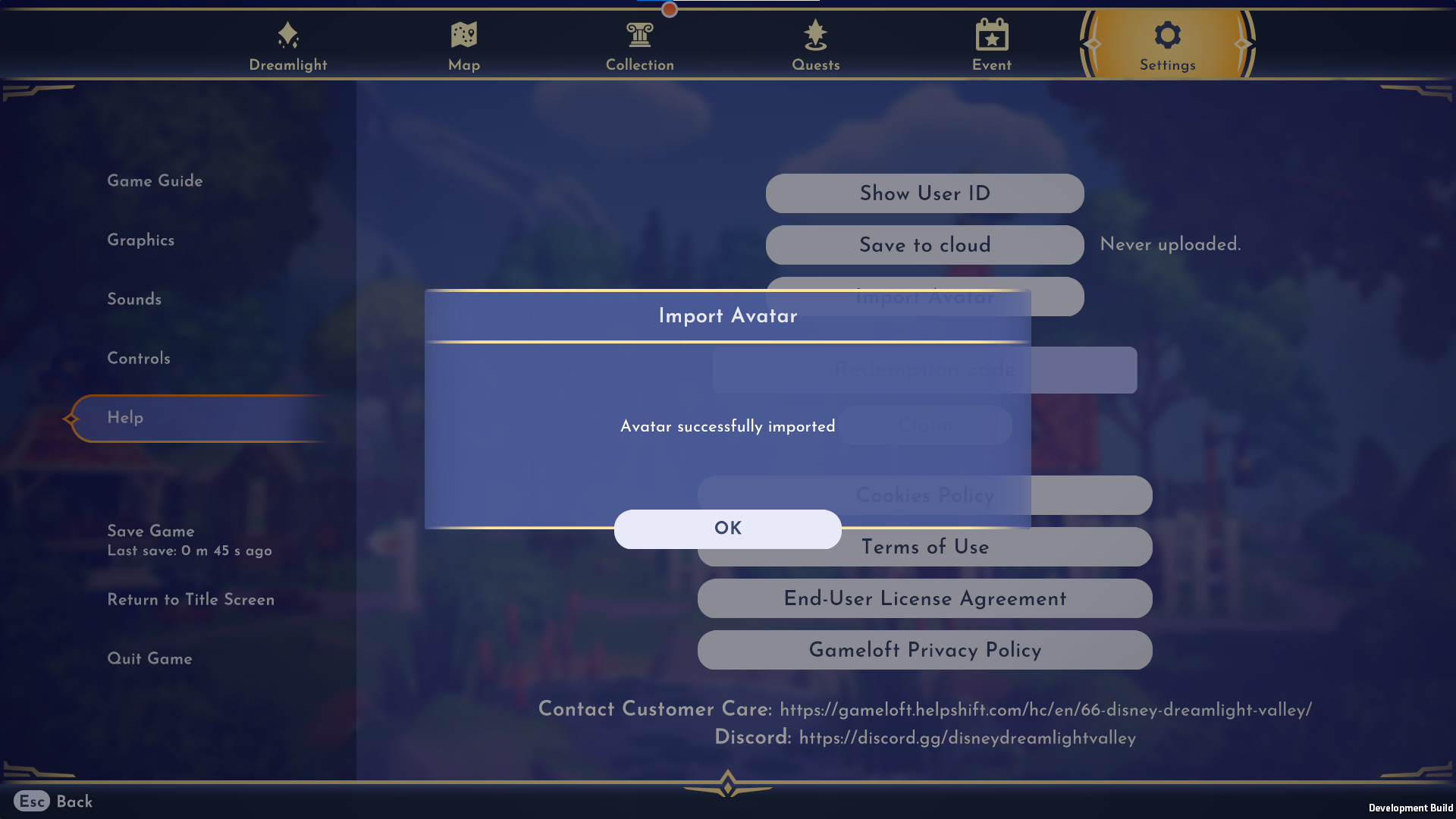Hey everyone!
It’s been quite a journey since we shared our first peek at the Valley with you and we couldn’t be happier to share these words:
Disney Dreamlight Valley is OUT NOW in Early Access!
If you’ve purchased a
Founder’s Pack on PC or consoles, the door to Dreamlight Valley is open and you can begin your magical adventure right away. Haven’t purchased a Founders Pack? Don’t fret, but if you’re an Xbox Game Pass member, the game should be available now as part of your membership.
It also bears repeating that if you launch
Disney Dreamlight Valley during its first week – before September 13th at 12:00 AM ET – you’ll earn two delectable bonus rewards: a Mickey Mouse Donut Headband and the ever-adorable Choco Crocodile Animal Companion!
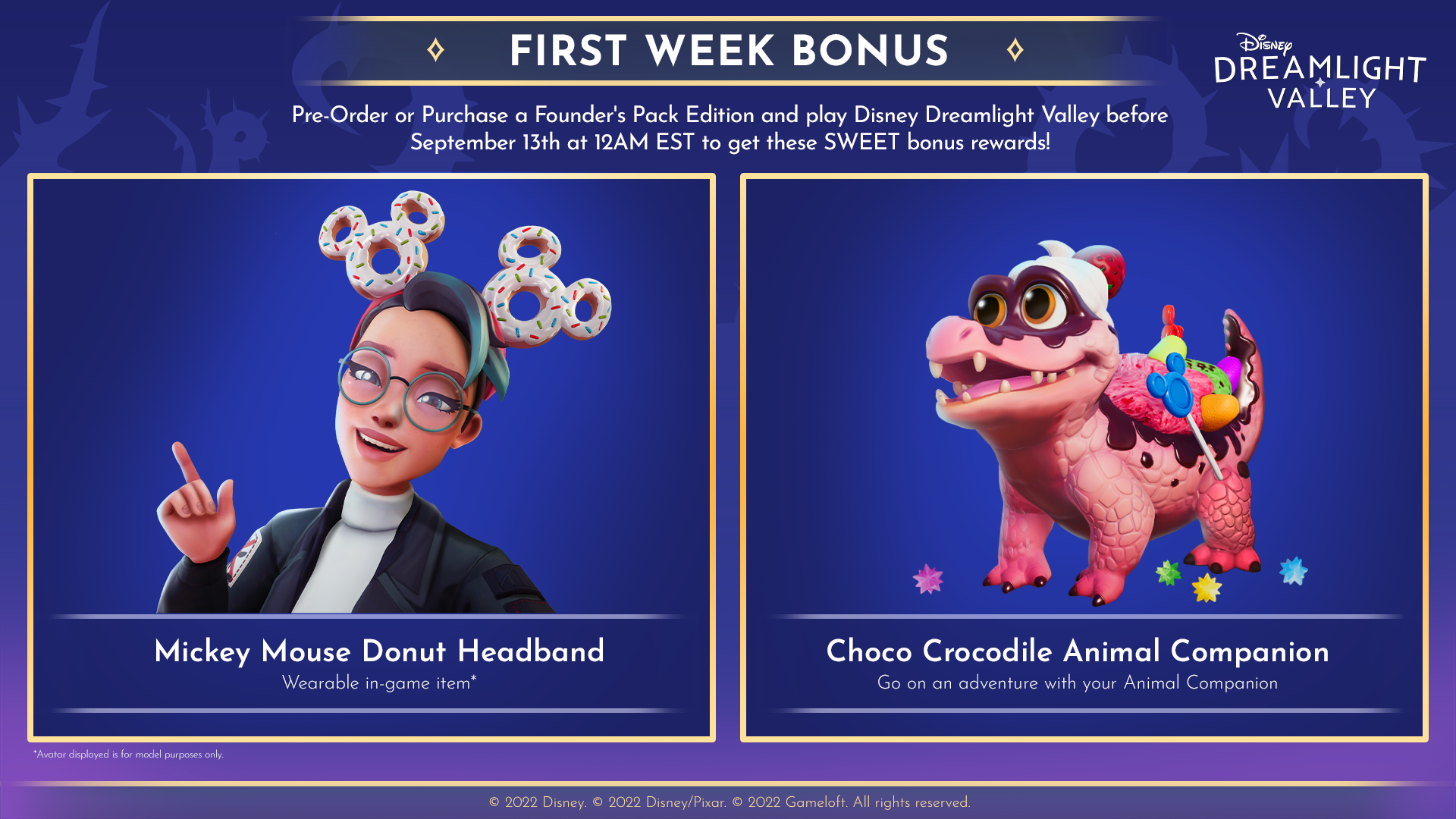
INTRODUCING THE PIXAR FEST STAR PATH
That’s not all there is to celebrate today. Beginning today, we’re excited to kick off the game’s very first Star Path Season, a season-based mission system themed after a host of Disney and Pixar favorites and just in time for Pixar Fest!
As you complete quests around the Valley, you’ll collect tokens that can be redeemed for exclusive Pixar-themed clothing, furniture, and motif items, as well as a brand-new animal companion inspired by Disney and Pixar’s
Cars,
The Incredibles,
Coco, and
Up!. Let’s just say you’re going to LOVE the Incredisquirrel! You can also upgrade your Star Path to the Premium track to receive special perks and bonuses by using Moonstones you’ve collected in-game or purchased.
The Pixar Fest Star Path will run until October 11 at 9:00AM ET, so dive in before time’s up. We can’t wait to share details on future Star Paths with you – we’ve seen some of the rewards and they sure are a treat!
WE WANT TO HEAR FROM YOU
From the moment
Disney Dreamlight Valley was announced, the passion of this community has been palpable. It was important to us then and it will continue to be important to us as the game continues to expand and evolve!
We’ve already been closely keeping tabs on the hopes and dreams you’ve shared as a community, and we want to make sure we best represent your feedback back to the dev team. Whether it’s feedback or reporting that something’s not working as expected, it’s important to us that we take the needs of the community into account when considering what’s next for the game.
We encourage you to direct your feedback to our
official Disney Dreamlight Valley Discord server in the #feedback channel. If you run into an issue while playing, please reach out to our wonderful
Customer Support team here and they will support you as best they can. Should there be updates on either of these topics, we’ll be sure to share them with you on our social channels.
From all of us at Gameloft, thank you! Your undying passion for the beloved worlds of Disney and Pixar have fueled us, and we can’t wait for you to experience this game that’s already brought us so much joy. We think you’ll feel the same! Today’s launch is only the beginning and we have many, MANY surprises to come, so we look forward to continuing this journey with you!
Welcome to Dreamlight Valley!
Sign up for newsletter updates
here and be sure to follow us on our social media channels to stay up to date with each new update:
Instagram: https://gmlft.co/DDV-Instagram
Twitter: https://gmlft.co/DDV-Twitter
Facebook: https://gmlft.co/DDV-Facebook
YouTube: https://gmlft.co/DDV-YouTube
Discord: https://gmlft.co/DDV-Discord