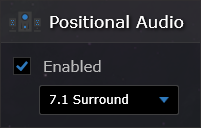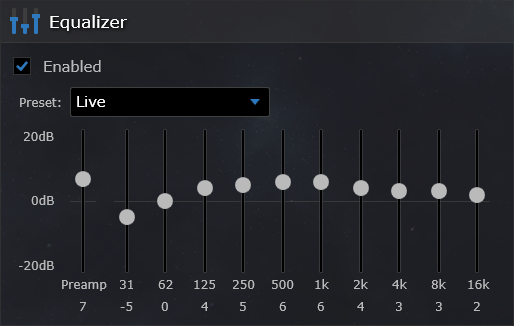Audio Tab
Virtual Desktop now features an Audio tab where you can easily toggle Positional Audio and select the desired speaker configuration through a drop-down (Stereo, Quadraphonic, 5.1 Surround or 7.1 Surround); you no longer need to fiddle in the Windows audio dialogs to get the feature to work.
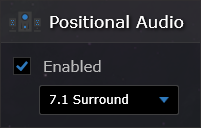
A configurable shortcut to toggle Positional Audio has also been added to the Bindings tab.
From the Audio tab, you can also change individual speaker volumes and tweak the frequency response through an equalizer. You can pick from existing presets or customize it yourself.
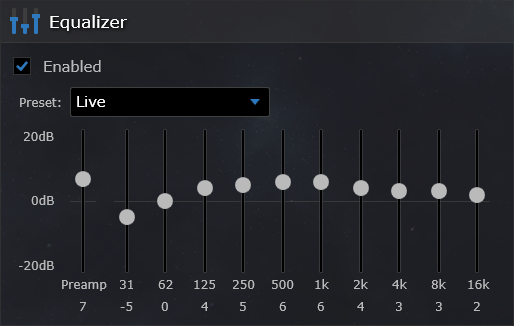
Dedicated Audio Driver
This new version includes a dedicated audio driver which prevents sounds from going into your regular desktop speakers. This driver also allows Positional Audio to work on all VR headsets (not just the Rift).
New Positional Audio Implementation
The previous positional audio implementation wasn't using HRTFs and was rather simplistic. This new implementation greatly enhances the sound quality and surround experience. It also works on Windows 7. You can try it out yourself with
multi-channel audio experiences (this example only works with the Microsoft Edge browser).
VR180 Photos Support
The photos tab can now display 180° photos taken with recently released
VR180 cameras. A distance slider is included to let you adjust pictures that appear too close. The same distance slider has been added to the Videos tab for 180 videos.
Optional Touch Input
The controller interaction with the desktop has always been through simulated Touch Input on Windows 8 and 10. This allows multi-touch gestures such as pinch-to-zoom or swipe-to-scroll. Unfortunately some applications (such as Discord) or sometimes Windows doesn't work quite well in touch mode so there is now an option called "Use Touch Input" under Input Options which can be disabled if you experience such issues. When disabled, the controllers will perform regular mouse clicks instead.
Bug Fixes
- Fixed "Unable to connect to Virtual Desktop Service" issues.
- Fixed click offset issue on Virtual Desktop window when using multiple monitors with different scaling options after installing Windows 10 April Update. The bug in Windows is still present and might affect other windows so disabling touch input might be required if you experience issues.
- Fixed issue with clicks not working when HP Touch Point software is installed
- Fixed videos being stuck in Software Decoding mode when they refuse to play
- Improved startup time when users have multiple purchased environments in their library
- Stability improvements
Let me know if you experience any issues, thanks!