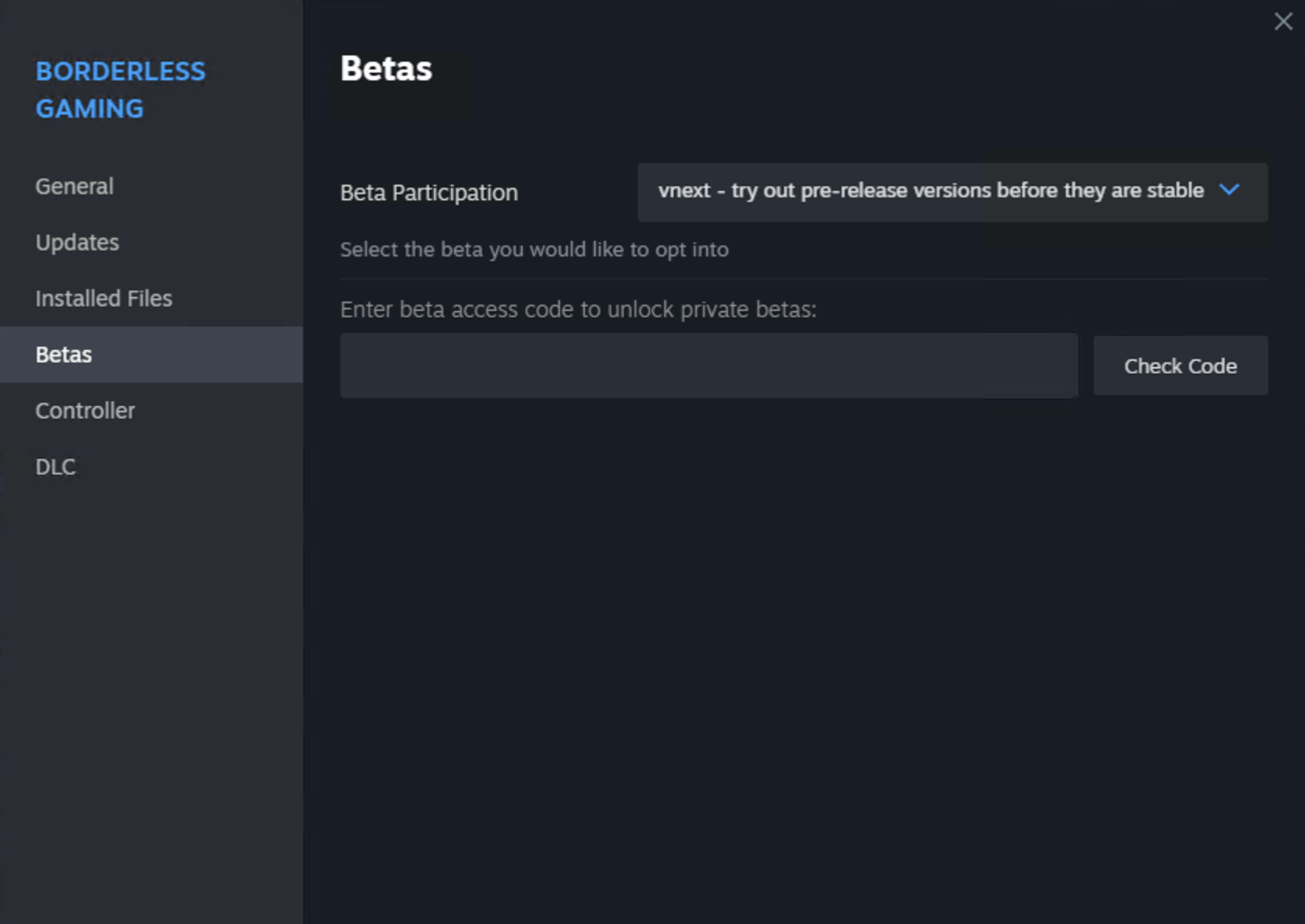[h2]What's New: App Containers[/h2]
App Containers let you add custom backgrounds to your games. This feature is useful for:
- Games that don't fill your entire screen
- Adding backgrounds that match your game's style
- Improving the look of your streams or recordings
- Making older games look better on modern displays
[h3]How to Use App Containers:[/h3]
- Right-click on a game in your Favorites list
- Hover over 'App Container' in the context menu
- Pick a background option (image, color, or gradient)
- Start your game

[h3]Special Window Feature[/h3]
Unlike other solutions, App Containers don't change your desktop background. Instead, they create a special window that can be alt-tabbed like any other application. This means you can still multitask easily while enjoying your customized game view.

[h3]Examples:[/h3]
Before: Game made borderless with a custom size, no container.

After: Game with custom background via App Containers

[h2]App Containers Features:[/h2]
- Choose images, colors, or gradients for backgrounds
- Works with most games
- Open source code available
[h2]Other Updates:[/h2]
- Fixed crash when processing certain window titles
- Improved CPU usage when running in the background
- Added support for games using Vulkan on Windows 11
- Updated internal libraries to latest versions
[h2]Early Access to App Containers[/h2]
App Containers is currently available on the vnext branch on Steam. To access it:
- Right-click on Borderless Gaming in your Steam library
- Select Properties
- Go to the Betas tab
- Choose 'vnext' from the dropdown menu
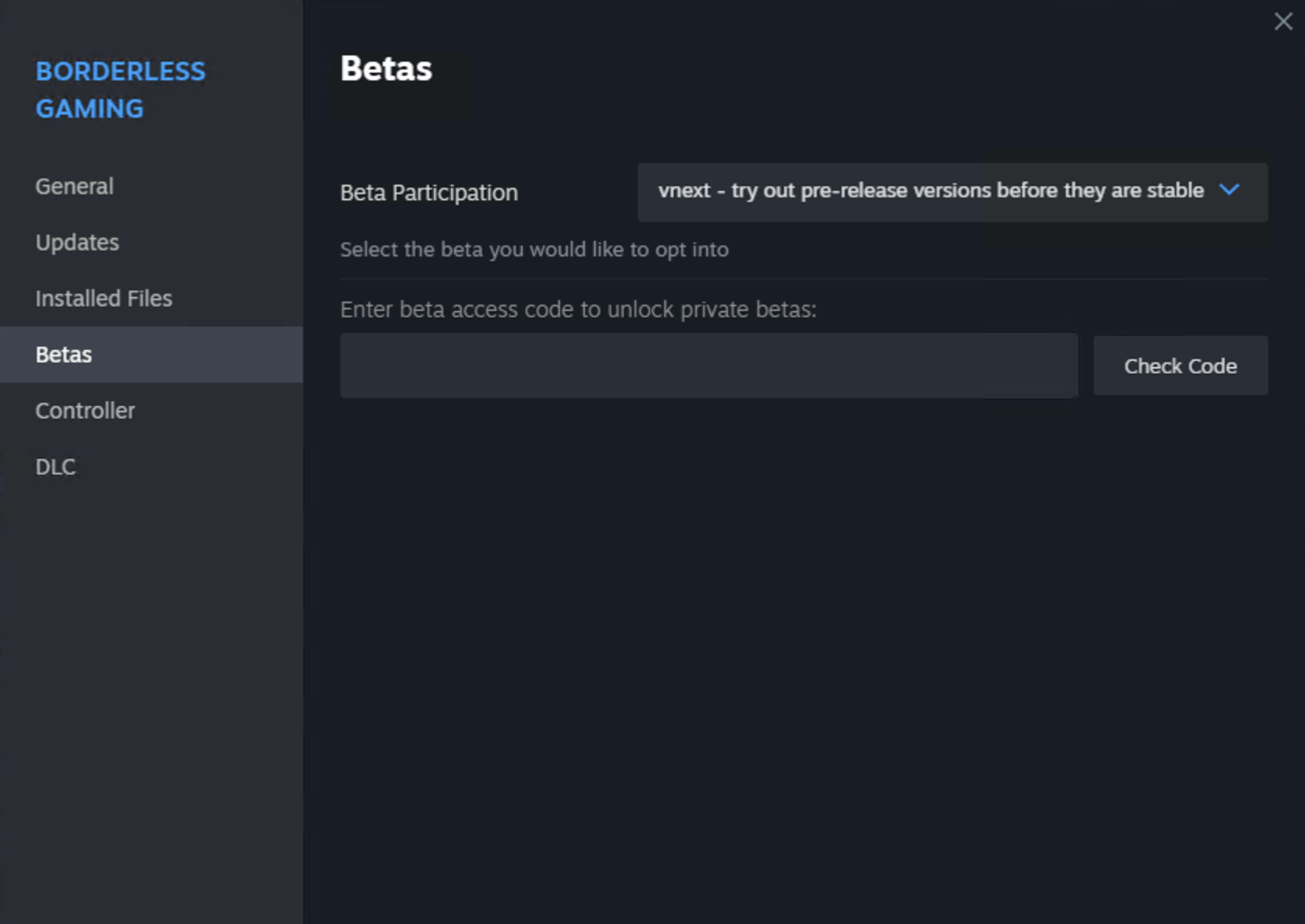
App Containers will be available to all users in the main branch next week.
[h2]Share Your Thoughts[/h2]
We'd like to hear from you about App Containers:
Discuss on Discord[h2]For Developers[/h2]
Check out the App Containers source code:
App Containers on GitHub[hr][/hr]
Note: Some games with anti-cheat systems might not work with App Containers. Use responsibly and check your game's terms of service.