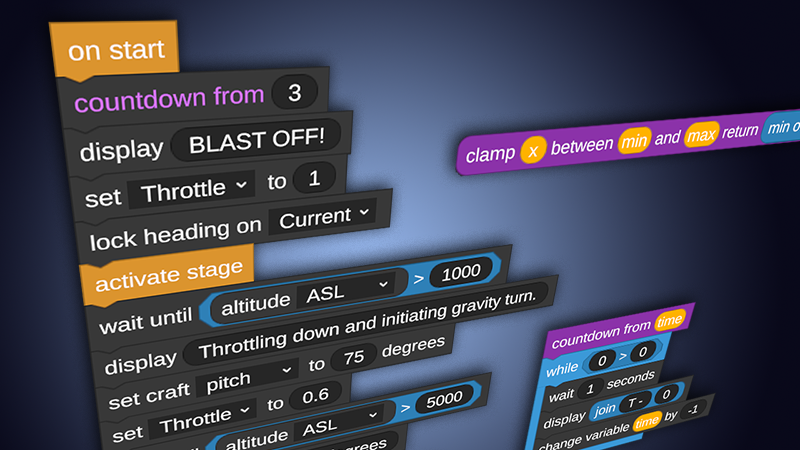Taking Control Update - v0.9.5
The update is finally done! Five new space capsules, a jet cockpit with a glass canopy, part transparency support, animated waves, a programmable multi-function display part, a new label part, and so much more. Thank you for your patience with this update. This might be our biggest update yet with over five months of development and nearly 2,000 commits to our repo. This update also took longer as we were trying to figure out how to work during the pandemic. I think we have our workflow mostly figured out now, so we're hoping to start getting updates out a bit sooner than every five months!


Full change notes are here.

FEATURES
- Five New space capsules
- Space Capsule - Visual overhaul of previous Command Pod
- Komodo Capsule - Sleek capsule which includes a small amount of fuel and built-in engines. Includes a neat rotating nose cone.
- Patriot Capsule - Space capsule that has a bit more legroom than the alternatives. Great capsule if you love your country and if you have the money.
- Vroz Space Capsule - Soyuz inspired space capsule.
- Vroz Orbital Module - Spherical space capsule that fits quite nicely on top of the Vroz Descent Module in case you want to bring more people into space.
- Cockpit with glass canopy
- Added a new Label part. Now you can slap custom text onto your craft and it can even dynamically update to display craft properties. It's intended to be used in the cockpit, but we know that players are going to use it everywhere, so be forewarned that it doesn't conform to the geometry it is attached to. It is always flat and you can't change its mind.
- Added Multi-Function Display part that can execute Vizzy programs so now you can provide custom, interactive user interfaces in your crafts.
- Added Part transparency
- Other planets should now be visible through the atmosphere of the current planet during the day.
- Added ability to zoom the camera when in first-person view with the astronaut.
- Added a physics distance quality setting.
- Added Occlusion spinner to Tinker Panel to allow specifying that a part should never be occluded, always be occluded, or automatically calculate its occlusion state (the default setting).
- Animated waves with physics on PC and Android (Sorry, iOS).

TWEAKS
- Reworked the way terrain physics are loaded. The new approach should be better optimized and more importantly, it should prevent craft from falling through the terrain in some cases.
- Planets in flight and map view now have geometry resembling their shape rather than showing up as perfect spheres.
- Better LOD logic to reduce polygon count of distant planets in flight and map view.
- The sun flare now fades out when the camera goes underwater.
- Command pods now have an option to automatically default to the suggested pilot orientation whenever the part is rotated.
- Added Customize button for stock themes to allow copying them to the Custom theme.
- Changed default fuselage radius to 1m
- Reorganized part list into new categories: Command, Control, Structure, Propulsion, and Electronics.
- Added some crash detection logic and crash-loop prevention when starting the game.
- Large GPU optimization when image effects are enabled and the water exit effect is not active.
- Added water quality setting options to disable underwater blur, underwater distortion, and the water exit effect.
- New space capsules support surface attachment
- Added transparency to part shape tool outline
Full change notes are here.