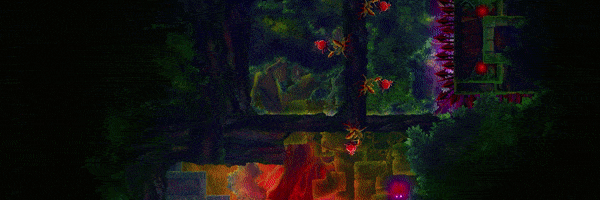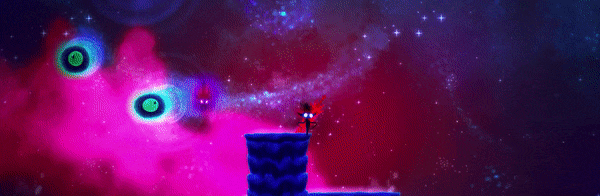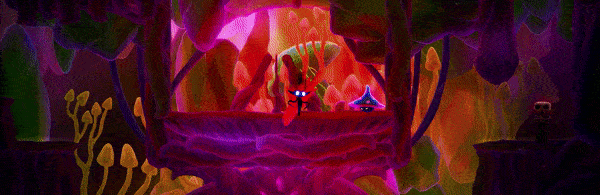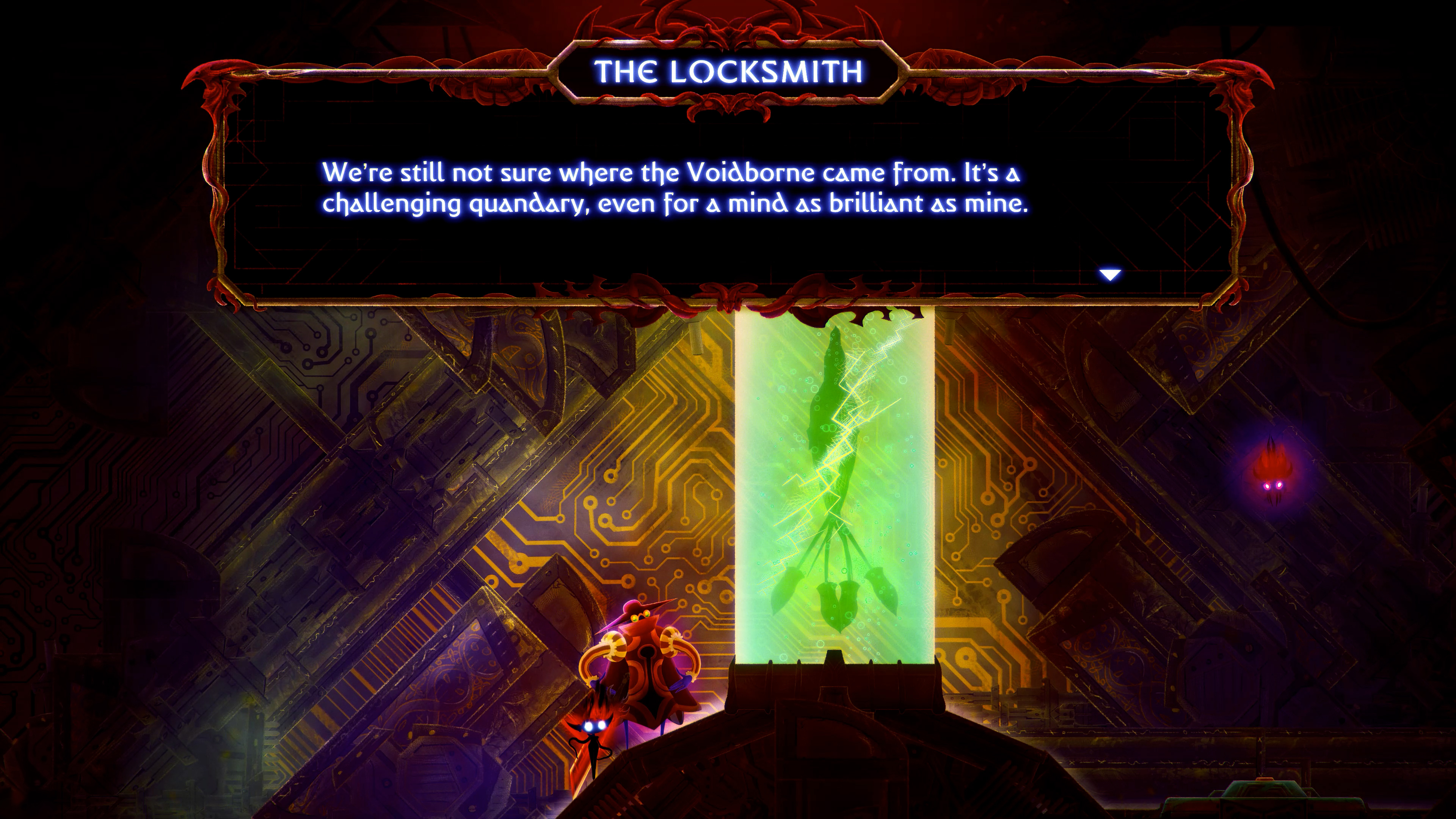Our Goal: DOOMBLADE Steam Deck Verified!
[h2]The Path to getting there...[/h2]
We’re huge fans of the Steam Deck and because of that we wanted to make sure that DOOMBLADE was playable for all our fellow fans from the get-go. Hence our announcement:
Our Fly & Slash Metroidvania DOOMBLADE is striving for Steam Deck Verification as close as possible to its release on May 31st! We're thrilled to announce that after creating the controller support and internally testing DOOMBLADE on the Steam Deck it has been performing exceptionally well, delivering a seamless and immersive gaming experience. 🎮
We are doing everything we can to make sure you will be able to soar through the skies and unleash your slashing skills out of the box and with ease. ⚔️
So for the more technically interested people around us that want a peek behind the curtains, we would love to take you on the journey of how we work hard to get verified a.s.a.p.!

[h2]Deck Compatibility Checklist
[/h2]
[h3]Challenge 1: Controller support is mandatory!
[/h3] As you might be aware, we’ve worked very hard to capture the same unique feeling when playing DOOMBLADE on either a keyboard or with a controller. This did cause us to get creative with the button layout due to the unique movement system, but we truly believe that if you give our layout a chance, you’ll end up loving it! Hence the reason why we’ve created a controller layout for you to use, to play the game as the developers intended.
Default controller configuration is in use (Generic Gamepad). This allows all the actions of the game to be used via controller and sets controller as the default way of playing on Steam Deck.
For in-game visuality of buttons we are using generic glyphs in our tutorials. Some of them have no text in them so they are very neutral and could represent many different standard controllers. Others have Xbox controller button names.
As a cool little addition, the game is playable using the Steam Deck gamepad controls AND touch screen simultaneously because the game seamlessly swaps between gamepad and mouse controls!
[h3]Challenge 2: Screen resolution & readability
[/h3]Screen resolution was a bigger challenge for us as we’ve designed the game specifically for a 16:9 aspect ratio. As a result, the native 1280x800 resolution was not an option for us. In the end we default to 1280x720 on Steam Deck. This gives us some letterboxing, but we believe this to be the favorable option over stretching the game itself.
Readability always takes some QA work since readability differs for each language font. Interface text must be easily readable at a distance of 12 inches/30 cm from the screen. Meaning, the smallest on-screen font character should never fall below 9 pixels in height. But, after some tinkering with various language packs there should be no places where the text is too small.

[h3]Challenge 3: Playability & convenience
[/h3]Of course the game must ship with a default configuration on Deck that results in a playable framerate. For this purpose we tried out various settings, leading us to take the following actions: By default on Steam Deck, VSync is off. Additionally, Player Trail Quality is set to low. Both give us a few more FPS. For the majority of our testing, which covers most of the game, we got around 35-50 FPS, which in our testing was a nice playing experience. Then for convenience we realized people might want to bring their game anywhere anytime. Even if they played parts on their PC, and wish to continue on Steam Deck. For this purpose we’re happy to report that offline mode works well, and that swapping between your PC and Steam Deck will be conveniently done via cloud saves!
[h3]Challenge 4: Proton
[/h3]Most people that have tinkered around with their Steam Deck will be familiar with proton by now, a set of tools that will automatically take your current Windows executable and game data and run them on Steam Deck's Linux-based OS. When testing the game on Steam Deck you have to be careful to check if running the game through proton does not cause issues, and we believe that we achieved this. We did run into some video processing issues which we’ll dive into later – but we believe this to be unrelated to proton.
[h3]Challenge 5: So what about those nifty Steam Deck features?
[/h3]No text input, no Gyro, no Trackpad modifications. A lot of the games for Steam Deck require some form of these elements, resulting in various API’s having to be implemented to allow for these Steam Deck functions to work. However, none of these features will be required to play DOOMBLADE. Since we implemented native controller support all adjustments/movements in game will be able to be done directly with controller inputs. Of course Gyro would be very cool to have, but is unfortunately not relevant for DOOMBLADE as we don’t have mouse or gamepad camera movement.
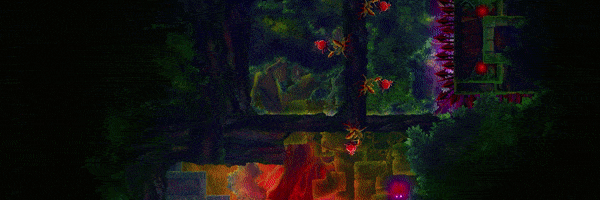
[h3]Challenge 6: Vulkan
[/h3]Valve recommends targeting Vulkan as the primary graphics API for best performance and battery life, a term you might be familiar with since Vulkan shaders are often being downloaded on your Steam Deck.
To make sure the game was optimized best for Steam Deck, we tested a separate depot for a Steam Deck build using Vulkan. The performance of the game was largely unaffected and a separate depot would lead to a lot of work and maintenance (thus making the game more prone to errors). In our testing we could additionally safely conclude that performance with DirectX is pretty much the same. On the other hand, using Vulkan in Windows would cause major performance loss, so based on those two elements we have opted to not use it as the Graphics API in our main depot.
[h3]Challenge 7: Final Adjustments
[/h3]As mentioned before, we ran into a video issue, which we believe to be related due to video/audio codecs.
There is one video used in our game which is used in the background when receiving a new power-up. To avoid the issue that we encounter, we have decided to simply not use the video for Steam Deck. Getting it to work proved to be too laborious: We would have to use a different video codec, which is not supported in the Windows build, meaning we would need an independent Linux build for this. As the project has plugins that don’t support Linux, this would be a huge workload we can't afford at this point. Hence why we realized that simply replacing the video with a slightly simpler visualization on Steam Deck was the easiest solution for all, especially as noticing the difference requires a very keen eye. Of course we only adopted this solution since in our opinion both visualizations work very well, otherwise we would’ve dug further.
[h3]The End?
[/h3]So as you can see, we’ve put our best foot forward to get this working nicely out of the box, and we hope to greet you soon with the highly coveted verified badge. In the meantime, if you have questions, let us know!
[h3]And stay tuned for more updates as we continue our quest for Steam Deck verification!🔥
[/h3]
 DOOMBLADE
Iceberg Interactive
DOOMBLADE
Iceberg Interactive