1.3.0 released
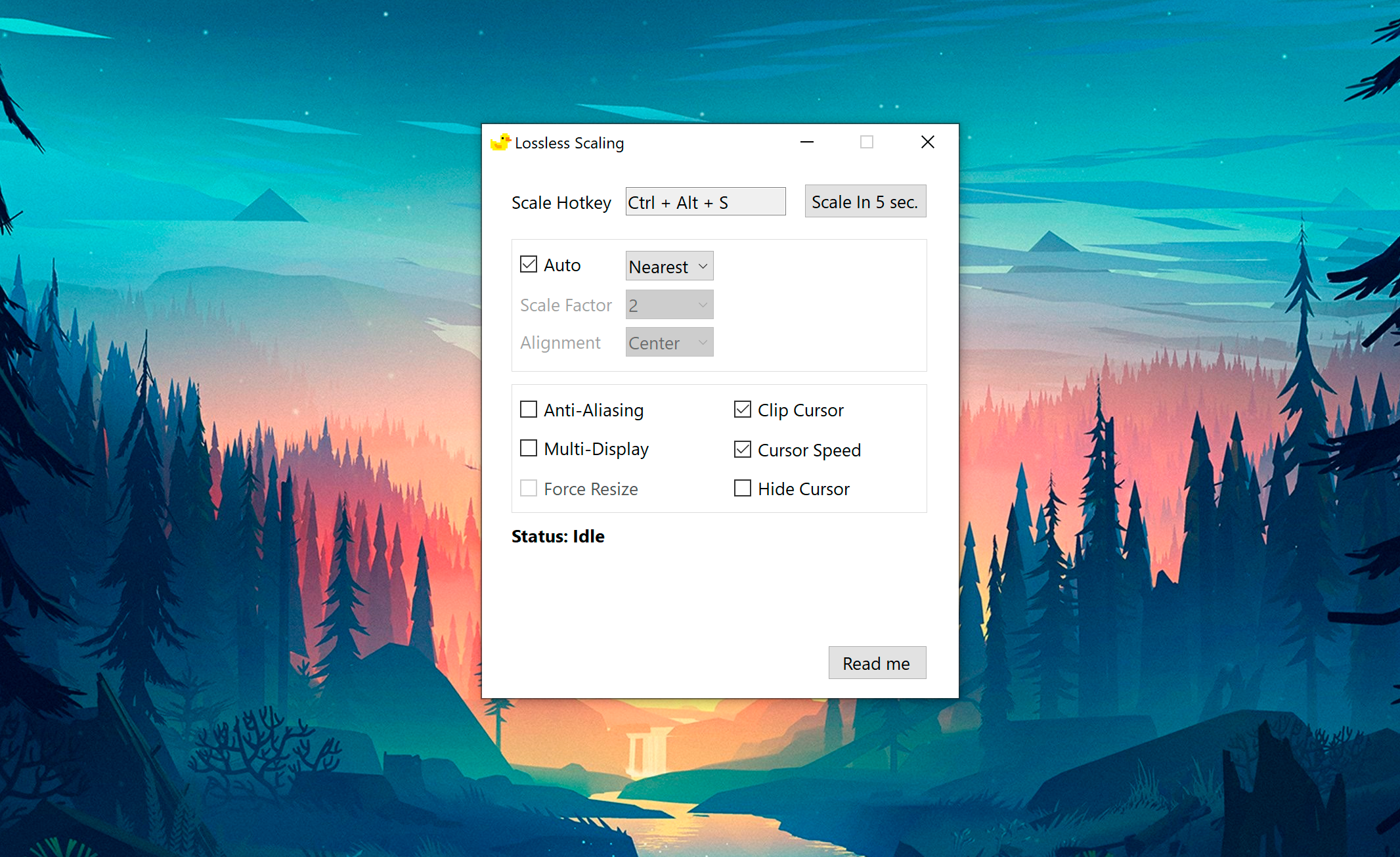
- Now you can use the nearest neighbor option for the Auto setting. This option will calculate a non-integer scale factor to scale your game to full screen while maintaining the aspect ratio.
- The performance of the multi-display mode for screens with a high refresh rate has been improved.
- The Force Resolution setting has been renamed to Force Resize, as it matches more with what it actually does. See readme for more explanation.
If you use command line arguments, note that the 'forceResolution' argument also changed to the 'forceResize'.