[h2]Customization Methods[/h2]
To make your vehicle a truly individual and unique battle machine, you can customize its exterior. To customize the whole vehicle or just some parts, you can use one of the following customization methods:
• Preset styles
• Custom styles
[h2]Preset Styles[/h2]
Preset styles are a pre-made set of customization elements for all map types. Each preset style can include paints, camouflage, decals, inscriptions, emblems, and visual effects.
Preset styles can be divided into the following types:
• Rental styles: Styles that can be rented for any vehicle for a number of battles using credits
• Main styles: Permanent styles that can be purchased using gold for some vehicle tiers for an unlimited number of battles
• Special styles: Styles that can be received as a gift in special events or earned in missions and some battle modes like Ranked Battles
• Unique styles: Rare 3D styles that can be obtained from Large Boxes during Holiday Ops and applied to Tier X vehicles

Apart from the balanced design for all map types, preset styles usually provide a concealment bonus. Preset styles are applied to the whole vehicle. Depending on the adjustability, preset styles can be:
• Adjustable: Allows you to remove or replace elements that come with certain styles, such as the Flora adjustable 2D style
• Adjustable after receiving progressive decals: Allows you to make adjustments to most preset styles in the game once you receive a progressive decal for the selected vehicle
• Unadjustable: Does not allow you to edit styles, such as rental styles
[h3]How to Apply Preset Styles[/h3]

To apply a preset style to your vehicle:
1. In your Garage, click Exterior. In the lower part of the screen, the exterior customization panel is displayed.
2. Go to the PRESET STYLES tab on the customization panel.
3. Select a style—it is automatically applied to your vehicle. To see the exterior design for other map types, switch between them using the tabs on the left side of the screen.
To learn more about some of the styles, click

(Style Details). The style's concealment bonus, historical accuracy, type, and description will be displayed in a panel on the right side of the screen.
While applying a Rental style, you can turn on automatic rent extension by clicking

(Extend Rental Period) in the radial menu in the center of the screen.
4. If you are applying an adjustable style, click

(Adjust Style) to edit it with the available customization elements.
5. To rent or buy the selected style, click Go to Purchase in the upper-right corner of the customization panel. In the screen with the elements for purchase, click Purchase and Exit.
NOTE: To undo all changes and cancel the purchase, click Cancel in the window above the Go to Purchase button. If you change your mind and decide not to buy one or more customization elements, clear the corresponding checkbox in the screen showing the elements for purchase.
[h3]How to Remove Preset Styles[/h3]
To remove a preset style from your vehicle:
1. In your Garage, click Exterior.
2. Go to the PRESET STYLES tab.
3. Click the vehicle, then click

(Remove Style) in the radial menu.
4. Click Apply and Exit in the upper-right corner of the customization panel.
The removed styles are preserved and can be reapplied to the same vehicle or to any other that this style is available for. You can also sell permanent styles that were purchased using credits: right-click the style and select Sell.
NOTE: Rental styles can be removed and reapplied to the same vehicle until the end of the rental period. However, they can’t be sold.
[h2]Custom Styles[/h2]
Custom styles are a range of customization elements that you can apply to your vehicle in various combinations.
 The following elements are available for creating a custom style:
The following elements are available for creating a custom style: Paints
PaintsEvery nation has a range of paints available for vehicle decoration. Paints can be applied to five vehicle parts: the hull, turret, suspension, gun, and gun mantlet. It takes one paint bucket to paint one part, which means a maximum of five buckets are needed to paint the entire vehicle for a map type.
 Camouflages
CamouflagesThis exterior customization is functional and can enhance your vehicle’s concealment. You can apply three types of camouflage that change automatically depending on the map you are playing on.
Camouflage can be applied separately to the hull, turret, and gun. This allows you to combine camouflage. Apart from different combinations, you can also edit the scale and, in some cases, the color palette for each camouflaged vehicle part.
NOTE: To get a concealment bonus, you have to apply camouflage to the hull. If you camouflage only the turret and gun, your vehicle’s visibility is not affected.
 Decals
DecalsThese are large images that spread over several vehicle parts. You can scale and flip the image horizontally. The number of available slots on the vehicle for decals depends on the aspect ratio. Note: The number of decals applied simultaneously to a vehicle is limited to three.
 Emblems
EmblemsVehicles can be decorated with emblems instead of standard flags and signs, like red Soviet stars or German crosses. Depending on the vehicle model, you can apply one or two emblems to it.
 Inscriptions
InscriptionsThese are decorative elements represented by a short text or number. Textual inscriptions are non-editable and can be either specific to a certain vehicle nation or applicable to any vehicle in the game. As an option, you can decorate your vehicle with a tactical number—an editable digit combination with a range of fonts available. Depending on the vehicle model, you can apply one or two inscriptions to its turret or hull.
 Effects
EffectsEffects can give your vehicle a battle-hardened look or make it shine like a brand-new combat machine fresh from the garage. Effects allow you to add wear or gloss to the paints and camouflage applied to your vehicle.
All exterior customizations are layered on each other in the same order as they are presented in the customization panel. For example, if you apply camouflage after painting your vehicle, the camouflage will cover the paint.
[h2]Progressive Elements[/h2]
Progressive elements are customization elements for a vehicle that are earned for fulfilling certain battle conditions in the vehicle, such as earning mastery badges.
Each progressive element has levels that can be reached after fulfilling conditions of increasing difficulty. The element's appearance changes with each level. Upon receiving a progressive element, you get one instance of it for free. To use this element for different map types or multiple slots, you will need to purchase additional instances of this element. You can apply a progressive element of any achieved level to your vehicles. Once acquired, progressive elements can be used for most preset styles.
To learn about progressive elements and the levels you have unlocked, go to the Progressive elements tab in the left part of the screen.
[h3]How to Apply Сustom Elements[/h3]

To apply a custom style element to your vehicle:
1. In your Garage, click Exterior. In the lower part of the screen, the exterior customization panel is displayed.
2. Go to the CUSTOM STYLES tab on the customization panel.
3. In the left part of the screen, select the map type for which you want to customize your vehicle.
4. In the customization panel, click paint, camouflage, or any other element. The element’s icon is displayed to the right of the cursor

.
To select elements of a particular group or aspect ratio (for decals), use the filter

on the left side of the customization panel.
5. Click all the vehicle parts you want to customize with this element.
To speed up, click Paint Whole Vehicle for paints and camouflage or Apply for All Types of Maps for emblems, inscriptions, and styles in the window to the right of the vehicle.
6. To buy the applied customization, click Go to Purchase in the upper-right corner of the customization panel. In the screen with the elements for purchase, сlick Purchase and Exit.
NOTE: To undo all changes and cancel the purchase, click Cancel in the window above the Go to Purchase button. If you change your mind and decide not to buy one or more customization elements, clear the corresponding checkbox in the screen with the elements for purchase.
To view the current list of applied customization elements for the selected map type, click

to the left of the Go to Purchase button.
Customization elements can be purchased without applying them to the vehicle:1. Right-click the element and select Add to cart.
2. In the Purchase Confirmation window, set the necessary number of elements and click Purchase.
To view only the elements you have in stock, use a special filter: click

(In Depot) on the left side of the customization panel.
[h3]How to Remove Custom Elements[/h3]
To remove a custom style element from your vehicle:
1. In your Garage, click Exterior.
2. Go to the CUSTOM STYLES tab.
3. Select the map type and the type of customization you want to remove.
4. The vehicle parts with the selected customization applied are marked with a special icon

. Click the part you want to clear.
5. In the radial menu, click the Remove button—for example, Remove from Turret or Remove Emblem.
To remove uniform painting or camouflage, click Remove from Vehicle. To remove emblems, inscriptions, and visual effects applied for all map types, click Remove for All Map Types.
6. Click Apply and Exit in the upper-right corner of the customization panel.
NOTE: To remove all customization and restore the basic exterior for the selected map type, click

to the left of the Go to Purchase button, then click Remove All in the window displayed.
The removed element is preserved and can be reapplied to the same vehicle or on any other that this element is available for. You can also sell elements: right-click the element and select Sell.
[h2]Historical Accuracy[/h2]
All customization elements in the game can be historical or non-historical. The latter are marked with a

icon. How does it affect the game?


By default, all vehicles are displayed only with a historical or basic exterior. The display of non-historical designs can be turned on in the game settings.
To turn on the display of non-historical exteriors:
1. In your Garage, press Esc and select Settings.
2. In the General tab, unselect the Hide non-historical elements checkbox, then click OK.
After you turn on the display of non-historical exteriors, you will see all customization styles on the battlefield.
Be aware of these settings when creating a custom style. If there is even one non-historical element in your vehicle customization, the whole exterior is considered non-historical and will not be displayed for other players with default settings.
Pay attention to the

button in the upper-right corner of the customization panel. Once you apply a non-historical element, a special

icon is displayed. If you want all players to see your vehicle’s custom style, click [icon] and remove all non-historical elements from the list. If necessary, pick alternative options from among the historical elements.
Show your teammates and your enemies who you really are!




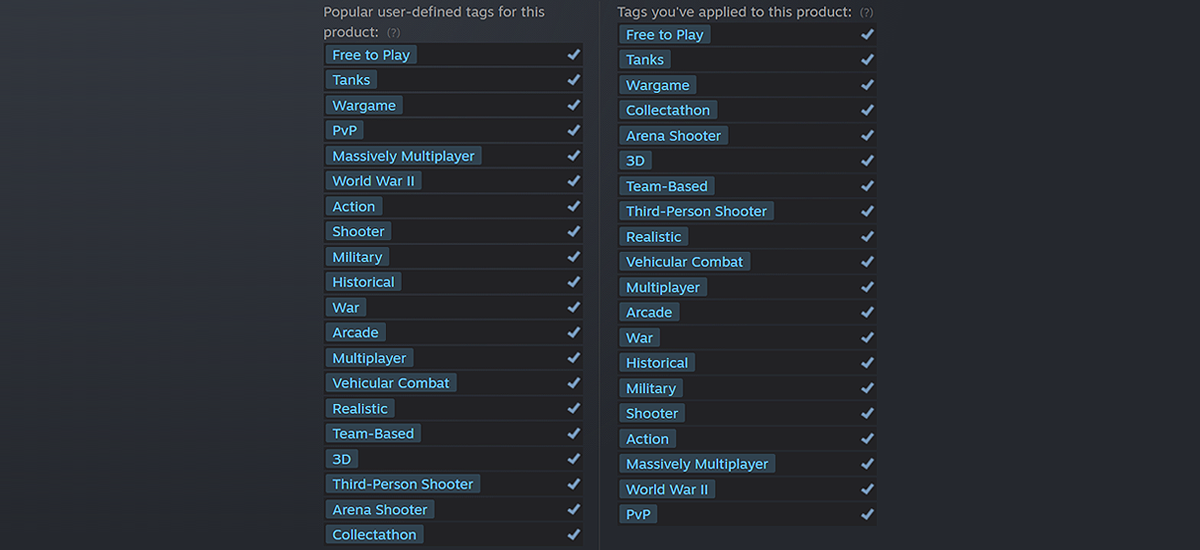
 Aim Tuning
Aim Tuning Orderly Ammo Rack
Orderly Ammo Rack Stabilizer Greasing
Stabilizer Greasing Optical Calibration
Optical Calibration Vent Purge
Vent Purge
 Fuel Filter Replacement
Fuel Filter Replacement Polished Lens
Polished Lens Exhaust Insulation
Exhaust Insulation Natural Cover
Natural Cover Gearbox Intricacy
Gearbox Intricacy Steady Hand
Steady Hand Combat Course
Combat Course Shell Organizer
Shell Organizer Increased Focus
Increased Focus Duty Comes First
Duty Comes First Focus on Target
Focus on Target Experienced Firefighters
Experienced Firefighters
 “Purchase” under its name. Spare directives are stored in the Depot in the Stock section under the Consumables tab.
“Purchase” under its name. Spare directives are stored in the Depot in the Stock section under the Consumables tab. “Send to Depot” under the name of the mounted directive.
“Send to Depot” under the name of the mounted directive.




















 (Style Details). The style's concealment bonus, historical accuracy, type, and description will be displayed in a panel on the right side of the screen.
(Style Details). The style's concealment bonus, historical accuracy, type, and description will be displayed in a panel on the right side of the screen. (Extend Rental Period) in the radial menu in the center of the screen.
(Extend Rental Period) in the radial menu in the center of the screen. (Adjust Style) to edit it with the available customization elements.
(Adjust Style) to edit it with the available customization elements. (Remove Style) in the radial menu.
(Remove Style) in the radial menu.
 Paints
Paints Camouflages
Camouflages Decals
Decals Emblems
Emblems Inscriptions
Inscriptions Effects
Effects
 .
. on the left side of the customization panel.
on the left side of the customization panel. to the left of the Go to Purchase button.
to the left of the Go to Purchase button. (In Depot) on the left side of the customization panel.
(In Depot) on the left side of the customization panel. . Click the part you want to clear.
. Click the part you want to clear. icon. How does it affect the game?
icon. How does it affect the game?
