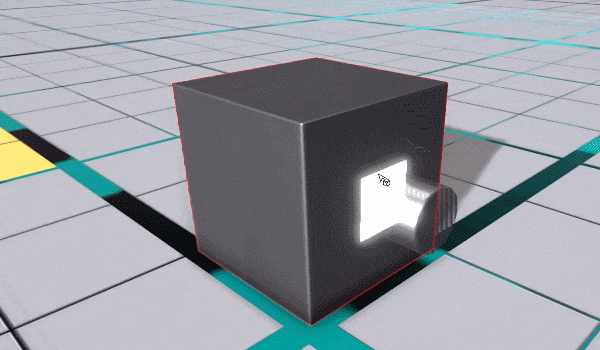Hello Robocrafters!
We wanted to share some info regarding how you would create gun rigs in-game!
With Robocraft 2 the guns do not aim on their own, so, if you just stick them on the front of your robot, they will just fire forwards, wherever your robot is pointing

To make them aim, you need to add aim servos. There are two kinds of aim servos, an Axle and a Hinge (we also plan to add a combined Aim Ball Joint too).

To make a servo aim you have to wire it to the Aim port of a Pilot Seat. Placing an aim servo automatically does the wiring for you so you don’t need to learn about the wiring unless you want to do some more complex stuff.

In Robocraft 1 the guns rotated in full 360 degrees of motion. In Robocraft 2, to get that full 360 degrees of motion you need to add both an Axle and a Hinge which costs CPU:

In Robocraft 1 the guns rotated in full 360 degrees of motion. In Robocraft 2, to get that full 360 degrees of motion you need to add both an Axle and a Hinge which costs CPU:

In Robocraft 2 you can combine guns onto single turrets to save CPU, but this has a downside of creating weak points (i.e. you shoot off one servo and take out a turret of guns in one go).

Guns can be rigged up to different seats. You can even rig it up so that the front seat controls all guns if nobody is sitting in the rear seat, but when someone is sitting in it the rear gunner controls the rear guns. This can come in handy in battle as if you’re a long way from your Switch Plate in enemy territory and your teammate can pick you up you can stay in the battle a bit longer by hopping in their second gun seat.

An advanced feature is the aim port itself. The aim port of the driving seat sends the position in the world where your crosshair is pointing. You can even wire up a separate robot to follow where your cursor is pointing (imagine this as a drone with a remotely triggerable TNT block on board)
[previewyoutube][/previewyoutube]
The aim port is a Vector3 (basically 3D position or direction). We will support clever things with these types of ports. Here is a video of an auto-aiming gun turret we have made with a few extra blocks we have made but won’t be releasing with the first release. This gun turret can be found in the test mode and automatically aims at the nearest player.
[previewyoutube][/previewyoutube]