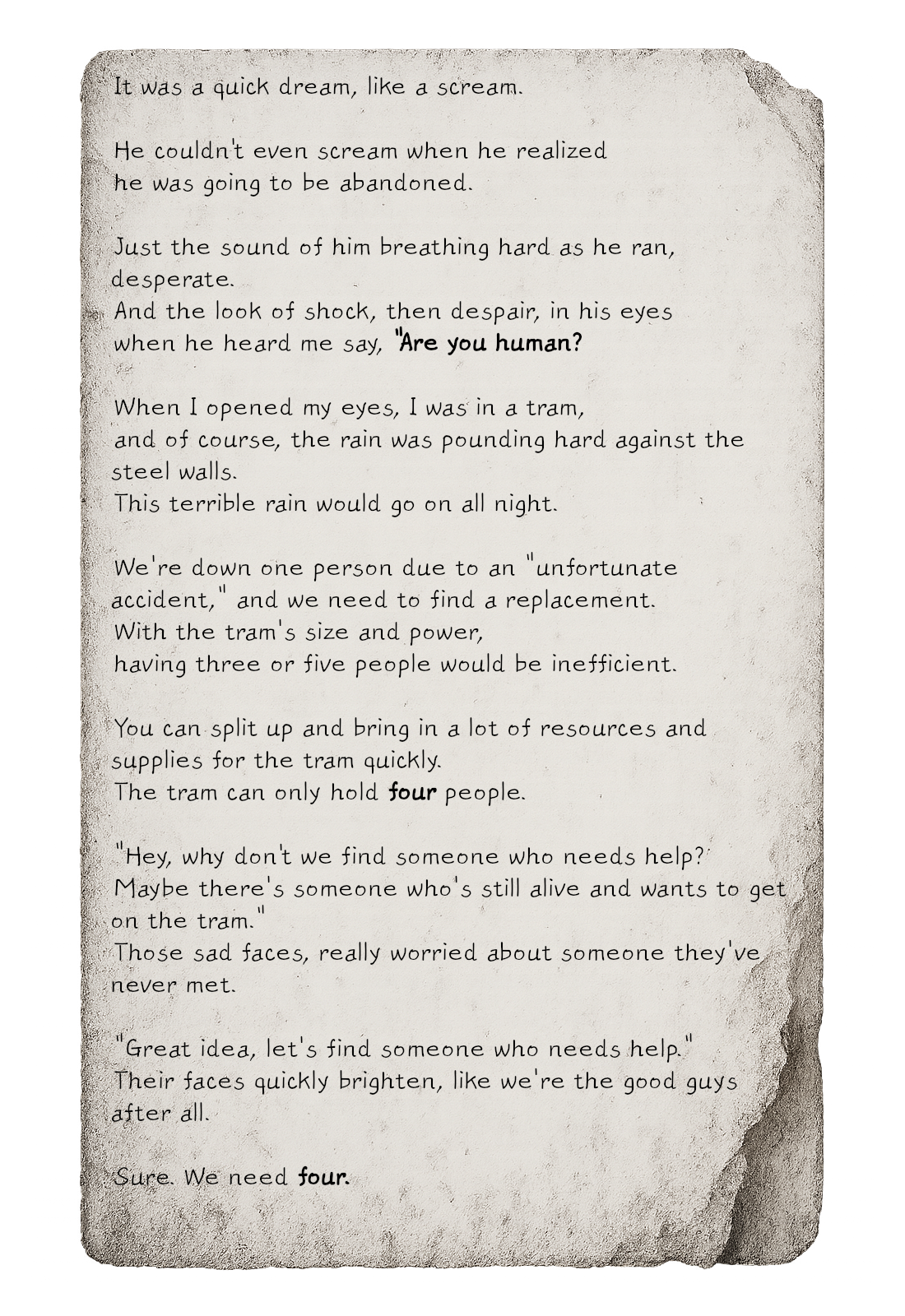[p]Greetings, Survivor. [/p][p] [/p][p]To enjoy MIMESIS, you need a microphone connected to your PC. [/p][p]Here are the instructions to help you prepare for the game.[/p][p] [/p][p]First, prepare the microphone and connect it to your PC.[/p][h3]For best experience, it is
HIGHLY RECOMMENDED to use directly connected microphone and without sound altering software, a separate audio interface[/h3][p](The connection method may vary depending on the microphone model and hardware environment, so please refer to the manufacturer’s instructions for your device.)[/p][p]For Bluetooth devices, connect to the PC’s Bluetooth according to the manufacturer’s connection guide.[/p][p] [/p][h3]
First thing to check:[/h3][p]Check if the microphone is connected to the PC. [/p][p]For Windows 10, go to Settings > Privacy > Microphone and ensure 'Allow apps to access the microphone.' [/p][p]For Windows 11, go to Privacy & security > Microphone and make sure 'Microphone access' is turned 'On.' Also, verify that the microphone permissions are granted for the game.[/p][p][/p][p]
Microsoft Support[/p][p] [/p][h2]Windows 11:[/h2][p]Go to Start > Settings > System > Sound[/p][p]Scroll down to the input section and ensure that the microphone you prepared is set as the input device.[/p][p]Especially if you have multiple microphone devices like a webcam, make sure the desired device is selected.[/p][p]
![]()
[/p][p]On some versions, you can click on your desired microphone for more specific settings. [/p][p]Click the microphone test button at the bottom, and check it’s working. [/p][p] [/p][h2]Windows 10:[/h2][p]Go to Windows Settings > System > Sound tab.[/p][p]
![]()
![]()
[/p][p]Check if the desired microphone is selected. If the device you want to use is not selected, click the drop down or list and pick your desired mic.[/p][p]To check if the device is working properly, talk into the microphone. Make sure you see the indicator bar on the bottom.[/p][p] [/p][p]Make sure you're able to voice chat with your teammates after starting the game. [/p][p] [/p][p]Thank you. [/p]
![]() [/p][p][/p][p]
[/p][p][/p][p]![]() [/p][p][/p][p][/p][p][/p]
[/p][p][/p][p][/p][p][/p]