Stepping Towards New Builder V6: Unveiling Plating Tools!
Here we are once more with an update on the upcoming builder.
Today we will be covering the plating tools.
Adding Plates:
The days of welding on plates and adjusting them into place are finally over.
We've made two new ways for adding plates sofar.
1) Simply click and drag a plate into existance.
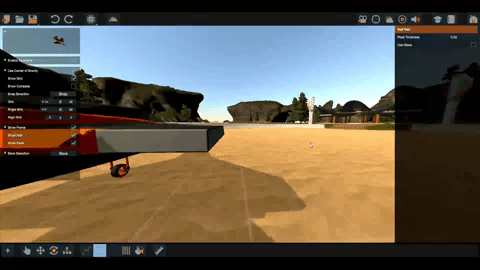
2) Or, you can click 4 times to setup a plate. This is handy for filling holes.
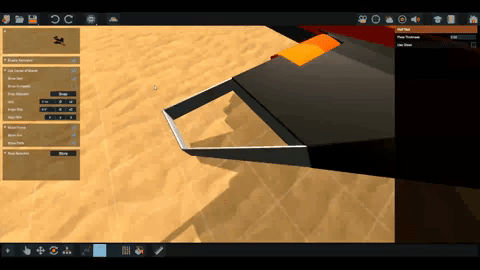
Removing Plates:
Just like the pipe tool, we can hold [ctrl] + click a plate to remove it.
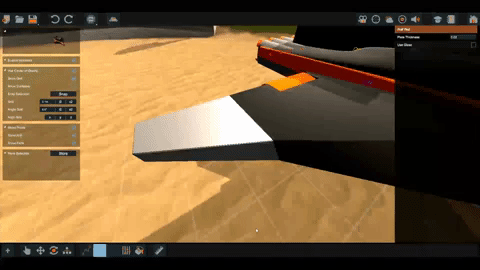
Adjusting Plates:
Adjusting parts in general has gotten a lot more fun and stable.
Nodes only show up when that part is selected.

When working with complex vehicles it can be handy to lock the selected parts for edititng. This prevents selecting other parts when we misclick a node.
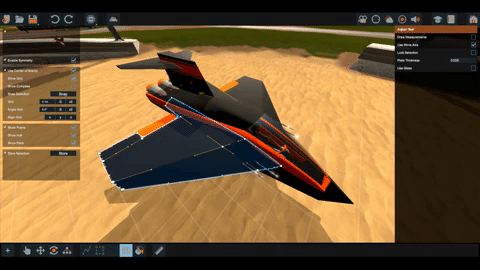
Nodes can be dragged around, their plane of movement will be automaticly determined via your camera angle.
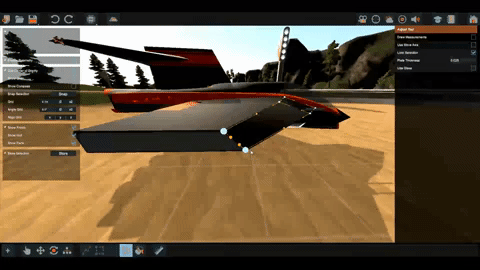
Hold [shift] to snap nodes on grid as you move them.
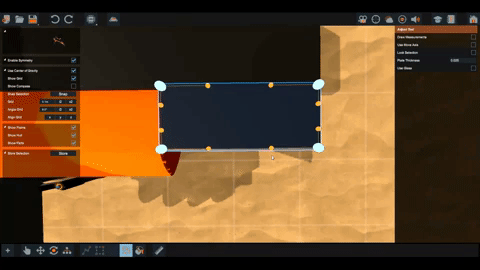
Nodes will automaticly snap onto other nodes as they are moved.
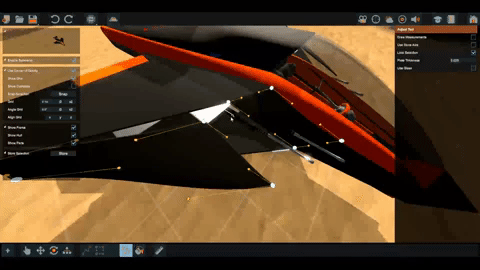
We can enable the axis gizmo to move the nodes around, some of us find this more suitable depending on the situation.
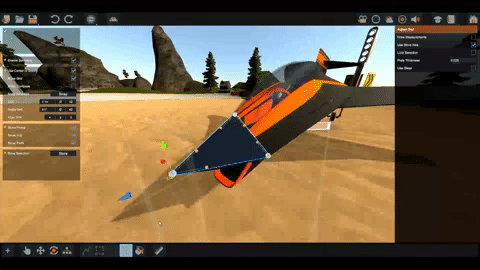
[alt] + click a node will lock it .
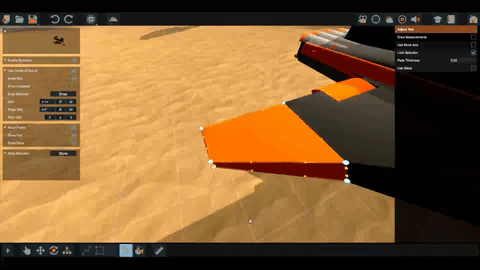
[ctrl] + click will reset the node. This is handy if you want straight plates or when we drag a node into oblivion by accident.
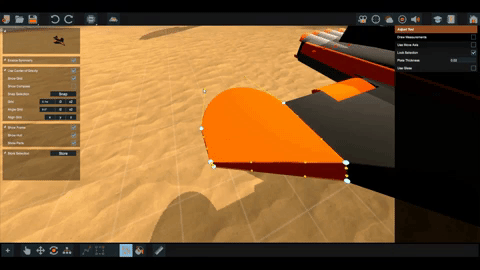
While editing we can change plate thickness and toggle between opaque and glass plates.
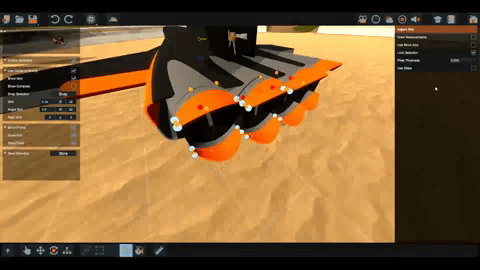
Measurements can be enabled on the selected parts at the press of a button.
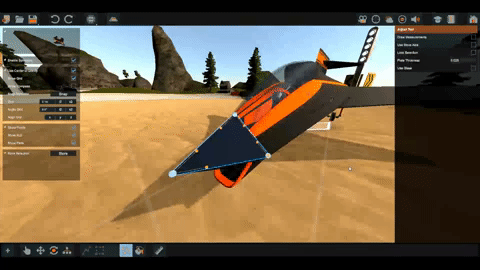
And lastly the seams between the plates is greatly improved.

We hope this covers your desires as it comes to plates and adjusting parts.
As always, we'll keep our eyes open on Steam, DISCORD and our other channels.
DREAM - BUILD - ENJOY

Copybugpaste Team
Today we will be covering the plating tools.
Adding Plates:
The days of welding on plates and adjusting them into place are finally over.
We've made two new ways for adding plates sofar.
1) Simply click and drag a plate into existance.
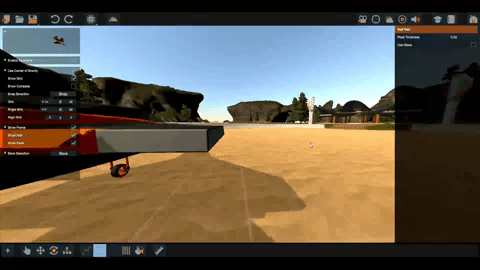
2) Or, you can click 4 times to setup a plate. This is handy for filling holes.
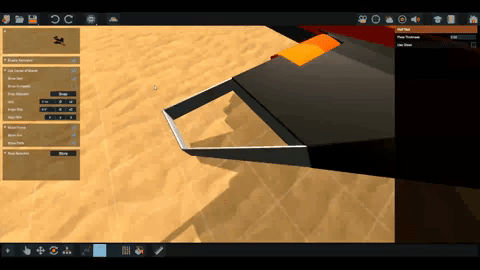
Removing Plates:
Just like the pipe tool, we can hold [ctrl] + click a plate to remove it.
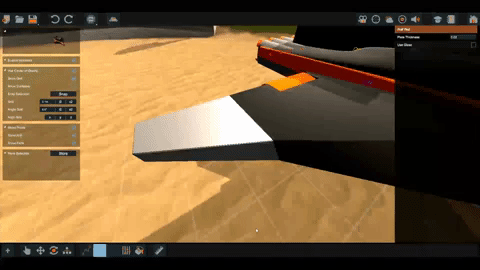
Adjusting Plates:
Adjusting parts in general has gotten a lot more fun and stable.
Nodes only show up when that part is selected.

When working with complex vehicles it can be handy to lock the selected parts for edititng. This prevents selecting other parts when we misclick a node.
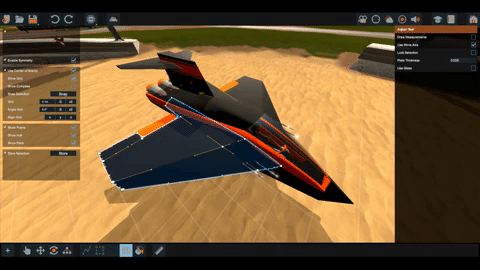
Nodes can be dragged around, their plane of movement will be automaticly determined via your camera angle.
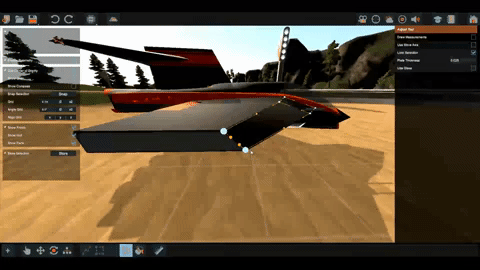
Hold [shift] to snap nodes on grid as you move them.
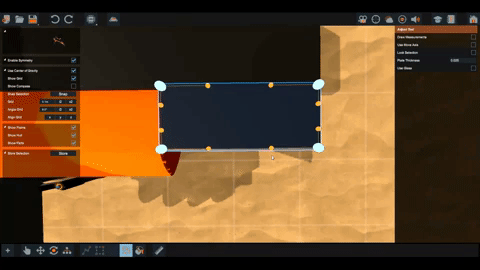
Nodes will automaticly snap onto other nodes as they are moved.
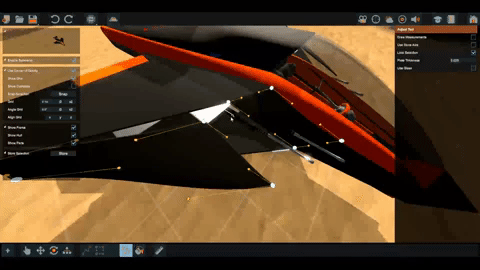
We can enable the axis gizmo to move the nodes around, some of us find this more suitable depending on the situation.
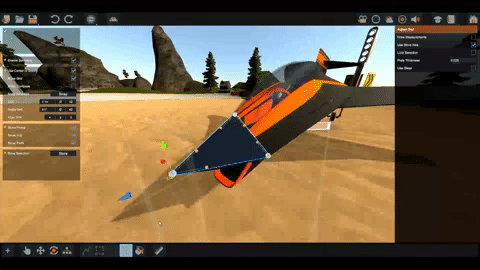
[alt] + click a node will lock it .
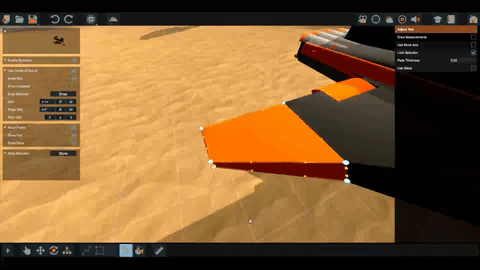
[ctrl] + click will reset the node. This is handy if you want straight plates or when we drag a node into oblivion by accident.
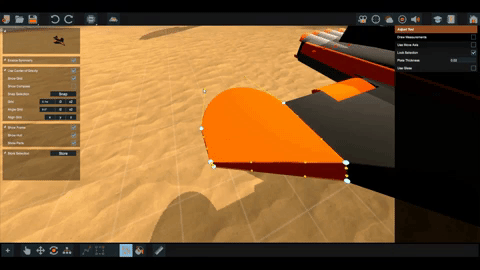
While editing we can change plate thickness and toggle between opaque and glass plates.
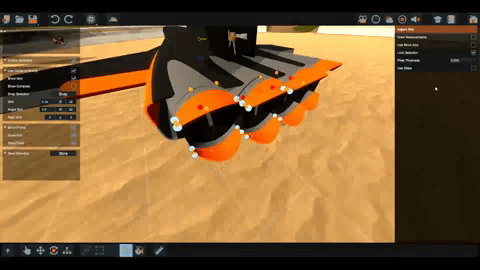
Measurements can be enabled on the selected parts at the press of a button.
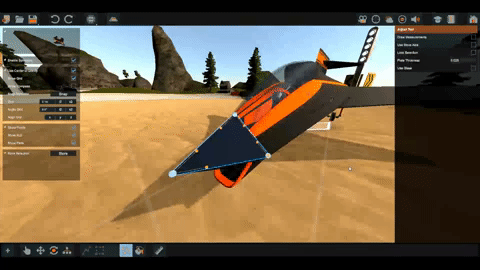
And lastly the seams between the plates is greatly improved.

We hope this covers your desires as it comes to plates and adjusting parts.
As always, we'll keep our eyes open on Steam, DISCORD and our other channels.
DREAM - BUILD - ENJOY

Copybugpaste Team