Snapping, modding and workshop improvements! v3.11

Today's update adds a bunch of new features to prop modding, as well as improvements to the snapping system, menu changes and the ability to customize workshop tags for all items!
Now that prop modding is officially released I'm going to be doing several updates which add more functionality and features (like custom audio and animations!) over the next few weeks.
It's amazing to see the kind of stuff people are making!
there are already 100+ prop mods on the workshop, and heaps more in the works.
And that brings me on to the first part of this update:
[h2]Snapping support for prop mods[/h2]
You can now add snapping to your mods! This means you can edit custom "snap points" for your mod, and allow your mod to snap on to other props that share the same layer.
You can choose between pre-existing layers (like track, shapes, buildings etc) or name your own layer. Using a custom layer is perfect for when you want your props to snap to each other, but not to anything else.

When editing snap points there is even a visualization of where those snap point are on the preview model:

But since i was working on snapping related features, I decided to make some overall improvements to the system while i was at it!
[h2]Snapping system improvements[/h2]
If you've ever used the Rolling Line snapping system then you're bound to know how fiddly it can be with complex builds. Well its just gotten much better!
To start with, you can now only snap on to props that are editable (when you choose "edit details", "edit room" etc).
So any props that are not editable (after choosing "apply edits") cannot be snapped on to.
The exception to this is tables, which can be snapped on to regardless.
Secondly, there is a now a system where if you are pointing at a prop then you are 100% guaranteed to snap on to that specific prop (instead of the "nearest" snap point, which can often be inaccurate when large props overlap). This small change makes using the snapping system so much nicer and it completely avoids all the hassle that the old system would cause.
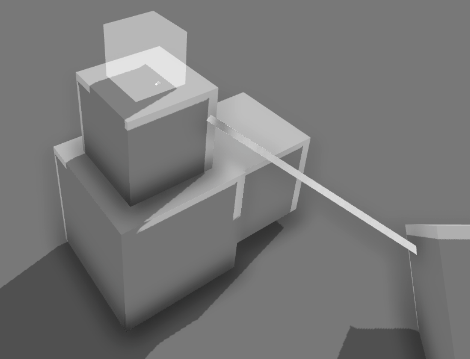
Also there is now a new setting for "copy scale on snap" in the "custom track -> snapping" menu.
This setting will enable/disable whether snapping on to something will automatically copy the scale (and height offset) of the prop.
There are lots of useful things you can do by deliberately disabling this feature, so im sure the more advanced map makers will be happy with this new option.
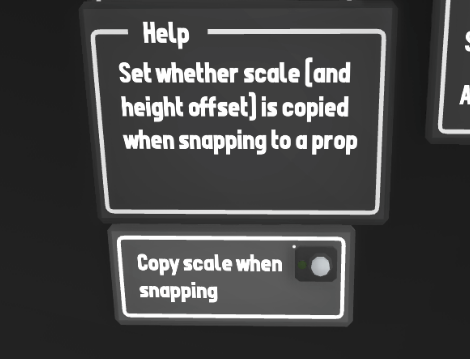
[h2]Custom workshop tags[/h2]
Another thing this update adds is the ability to add custom tags to any workshop item.
just like with prop mods where you can choose the geographic region (e.g. "North America", "Asia") you can now do the same thing with both layouts and liveries!
This means you can set the location of your layout/livery, and even add custom tags.
These custom tags can be anything ranging from more specific countries (e.g. "New Zealand", "Canada") or more descriptive tags for the item (e.g. "Diorama" for a layout, or "City", "Winter").
For prop mods (where you set up the tags while making the mod) the tags are copied across automatically but you can still customize them further before uploading.


Also on the topic of tags, there is now a "Shapes" category on the workshop.
This is used for any geometric shapes people might make (e.g. things like custom rectangles, triangle, cylinders etc) preferably with snapping support.
[h2]Menu changes[/h2]
This update also adds a few much-needed quality of life improvements to the menus and UI.
Firstly, there is now popup "confirm" boxes when clicking most important buttons (e.g. quit to desktop, save over, delete, etc). A very useful feature for accidentally clicking the wrong thing.

Remember that backups are automatically made of your save whenever you leave the map! Either by quitting to the menu, saving over or leaving to load a different save. So if you save over your map by accident then you can very likely still find a copy in the "manage saves -> backups" menu!
Another menu-related change is that on PC you can now type the "." and "-" characters when naming saves/mods etc.
[h2]Workshop issue fix[/h2]
Something I completely messed up with the last update is the method with which props are written to save files when comparing locally-saved mods to workshop mods.
You dont have to worry about it, and it very likely wont actually effect anything, but it should be completely solved now.
The only situation where this will cause problems is that if:
- A previously uploaded mod is used in a map
- Then that mod is updated
- Then the map that uses it will loose the reference to that mod.
If you made the mods yourself and have them saved locally, there will be zero problem regardless.
same goes if you upload your mod for the first time AFTER this update today.
The only problem is when a previously uploaded mod is updated (AND was used in a local layout), but since modding was only just released i doubt this situation will crop up much.
[h2]Example/template prop mods[/h2]
Much like with liveries, there is now a bunch of examples for you to look at when making prop mods. These can be found in the "Rolling Line -> modding -> templates -> prop mod examples" folder.

Each one of these mods is a prop from the game re-created using the modding system.
These examples are excellent for figuring out scale and getting started with making models!
There is even an example of shape snapping in action where I've re-created the in-game cube shape using prop modding. It has all the same snapping functionality as the official prop and you can have a look at how the mod was set up to see how it works.
There are also examples of using special materials (the streetlight) and custom collision meshes (the holiday house).

[h2]Other features and fixes[/h2]
There are also a bunch of fixes included in this update:
- Fixed the default "empty" save to have the correct drawers open
- Changed the drawers in the custom track tutorial back to what they should be
- Added a help image when setting a prop mod to be paintable which helps explain how to UV-map your models to be paintable.
- Made optimizations to the setup process for props
- Fixed bug where the UI for the region of a mod was not being set correctly for the Americas

On a side note, just last night I decided to re-create some scenery from an old game-development project I worked on years ago inside Rolling Line using the prop modding tools.
The whole process (copying the 3D models over, setting them up properly, making the mods, making the map, uploading everything to the steam workshop) took only a little over an hour!
It's really amazing just how much is now possible thanks to prop modding, and this mock-up scene was my own attempt at seeing how quickly and easily a scene could be made using these tools.
you can find the full mod collection (map included) here:
https://steamcommunity.com/workshop/filedetails/?id=2189936603
And that's all for now, Enjoy!
Keep an eye out for more modding features in the near future!