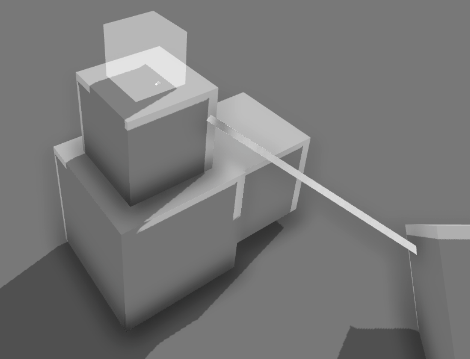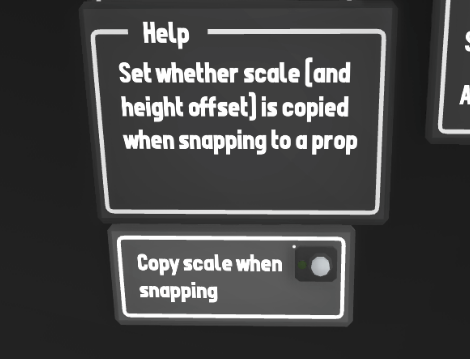Mod groups & pre-packaged mods! v3.14

[h3]The modding-themed updates continue! [/h3]
In this update, you can now organize prop mods into custom groups.
These groups can even be uploaded and downloaded from the Steam workshop!
So instead of uploading prop mods one-by-one, you can now upload them all in a single workshop item.
[h2]Creating groups[/h2]
Making your own groups is easy, simply go to the modding menu (Pause menu -> modding) and switch over from "all" to "groups":

From here you can add/remove/edit groups just like any other kind of mod.
When you add a new group (or edit a pre-existing group) you can select which mods are included in the group:

After saving the group, you can then access it in the usual mod spawning drawer:

Simple as that!
Once you have made a group you can also upload it to the Steam workshop, which will allow people to download all of your mods included in the group with one single download.
You can use groups to create your own "mod packs" or even simply to just organize the mods you've already downloaded for easy browsing!
[h2]Pre-packaged mods[/h2]
Alongside mod groups, this update also adds the ability to package prop mods inside a layout!
This means you can download a layout off the Steam workshop and all of the mods it uses will be included in the same single download.
Please note this only includes prop mods, not quickMods or liveries (these must still be downloaded manually).
When uploading a layout, the uploader now has the option to choose (from a list of all their mods) which mods they want to include pre-packaged into the layout upload:

As an example, I've uploaded a copy of the "Wellington Diorama" map i made earlier, but this time it has all of the unique props pre-packaged inside this one download:
https://steamcommunity.com/sharedfiles/filedetails/?id=2216864519
If you subscribe to this workshop item, you will be able to play it and view all the modded props without needing to download any extra workshop items!
Please remember, when a mod is packaged into a layout upload you are making a copy of that mod!
The files for the mod are being duplicated and uploaded alongside your layout.
This means your upload will increase in file size, so please only include vital mods that are unique to your map!
This means you should only really include mods that you made yourself which are important to the core design of your map (e.g. custom billboards and signage, or unique buildings).
General mods like vehicles should be left optional, and not packaged inside the layout.
This way the player can choose whether to download these custom props.
As a general guideline, only include mods that are special and unique to your map, and leave out generic props which are used on lots of other maps.
[h2]File structure[/h2]
The main back-end feature that this update changed is the way mods can be organized in folders.
You can now have mods nested within folders, which really helps with organizing them.

The folder structure has no effect on groups, so you can organize folders however you like.
You can also store mods multiple layers deep in folders:

This "nested" file structure works inside save files and workshop items too, so you can manually store mods inside local save files the same way.
When mods are stored inside a save file they are only loaded when that map is opened.
This means workshop maps with mods included (like the "welly diorama" mentioned before) will not clutter up your mod list! These mods will only be accessible once the map has been loaded.
[h2]Other features[/h2]
This update also adds a new setting to enable/disable the spray feature.
The "spray" in Rolling Line is something that has caused far more confusion and annoyance than it was worth... so now it is disabled by default. you can enable it in the "Pause menu -> Misc -> Enable spray" setting.
The spray is a custom image which you can tag on to any surface temporarily (just line in Team Fortress 2) You can edit this image by changing the file "Modding -> spray.png"

I also fixed an issue with animation importing where animations that didn't use a "skinned mesh" would not be recognized. This has been fixed and you can now use shape-based animations as well as skinned meshes in your animated prop mods.
Lastly, duplicate mods will now be automatically ignored. so if you have a mod downloaded, then download a group which also contains the same mod, the duplicate will be ignored.
And that's all for today!
This will be the last modding-themed update for a while, as the next set of updates I am working on are going to add some much-anticipated props and features to the game!
*cough* semaphore signals *cough*

Enjoy!