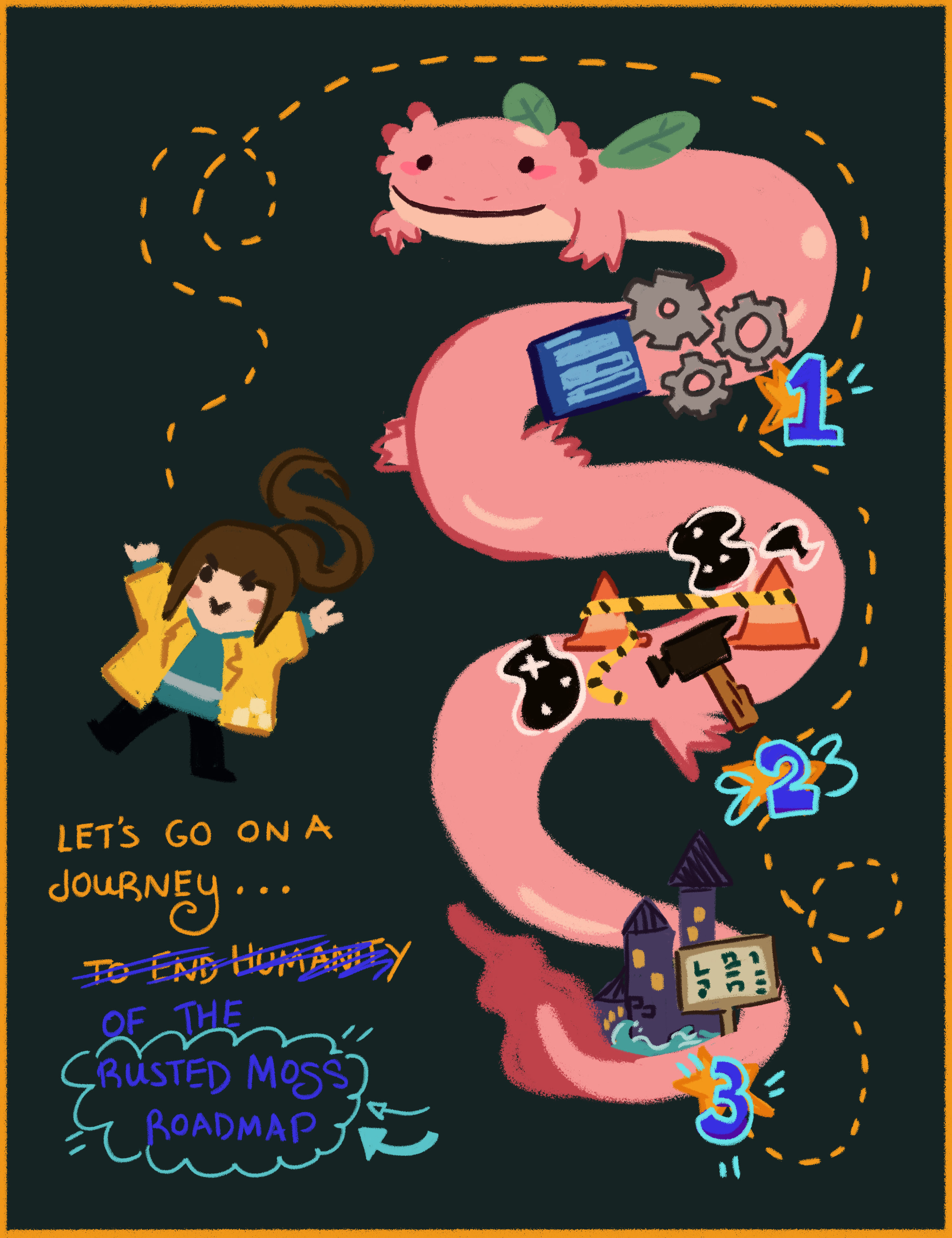Just a few of the amazing player-made palettes we have seen! (Palettes made by Izzy,
Ukiyo, Blizihguh, Magic Mad Man, DarkOnyx171)

Rusted Moss was developed in a rather casual way. We aren't a game studio or full-time devs so often times things get added to the game more for "fun", just to try things out rather than as a fleshed-out feature. These additions are not made available by playing the main game; they exist somewhere and we are pleasantly surprised to see players discover them.
Early player feedback from our demo mentioned it would be cool if there were cosmetics for Fern to collect. While we knew we would not be able to deliver that feature as our team is very small, Faxdoc ended up playing around with a simple palette swap tool.
She placed it into the game files and we kinda felt that was that. (We probably should have told somebody about this feature even if it was made just for fun...)
In the end, we were very surprised by players who did discover this feature by snooping around in Rusted Moss' local files! It was super exciting for us to see it get used and see players make some really really cool palettes.
Here's how to get started if you're interested:
HOW TO CHANGE FERN'S PALETTE
[h2]Navigate to Rusted Moss' local files[/h2]
Right-click on Rusted Moss in your Steam library and click on "Properties..."

Navigate to "Local Files" on the left navigation and then click on "Browse..." This should open up Rusted Moss' local files.

[h2]Find the files to edit [/h2]
The previous step should have opened up Rusted Moss' local files. You should see a folder called "Fern_custom".

The information on how to change the palette is in the "read me" txt file. But to go into a little more detail...
[h2]How to enable a custom palette[/h2]
[h3]enable_custom.ini[/h3]
Opening up this file in notepad should show this:

This file determines whether the game should use Fern's default palette or a custom one. Setting enabled to "1" will tell the game to use the custom palette.
This is what your file should look like after setting enabled to "1":

If you save this and load up Rusted Moss, you will notice that Fern no longer uses the default palette and she is using the example palette made.

The enable_custom.ini file also specifies which images to use instead of Fern's default palette. The image below shows that in Fern_custom, there is already an example palette that the enable_custom.ini file is referring to. Editing this palette will change how Fern looks in-game. You can also make your own images, place them in this folder, and edit the enable_custom.ini file to refer to your own palette images rather than just editing the example palette.

[h2]How to create a custom palette[/h2]
As shown in the example above, the image file used as an example is palette_data_custom_example.png.
It should look something like this:

Notice that it has a left side and a right side.

The left side are the default colours of Fern and they should
NOT be edited.
The right side are the colours of the custom palette that will be shown in-game.
If you compare palette_example_reference.png to the file palette_unedited.png in the custom fern folder, you can see the unedited one has the left and right side of the image be the same as no changes would have been made to show a default Fern sprite.

This is a reference image of the default Fern sprite you can also find in the folder to help show which colours correspond to which part of the Fern sprite:

Reference image of the example custom palette (Note that the left side of the palette is the same as the default sprite's palette):

Note that the reference images are ONLY reference images so should not be used to change the palette. Making the notepad file refer to a reference image will not work.
Either edit palette_data_custom_example.png or create your own image in the same format and have the notepad refer to that.
[h2]Changing Fern's hair colour and length[/h2]
Custom Fern palette shown below is made by one of our players, Ukiyo!

Fern's hair is actually a gradient and made up of two different colours.
Again, it is the enable_custom.ini file that tells the game where to look for this custom palette.

The example inside the custom_fern folder is called: "hair_data_custom_example.ini"
You should see something like this when you open the file in notepad:

The hair length value tells the game how long you want Fern's ponytail to be.
The start_col and end_col values are the colour gradient of her hair.
The numbers are GML hex format, so it doesn't use RGB but rather BGR. You can
use an online tool like this to convert your colours to GML hex format. In that tool linked, the number to use is the one labelled "GML RAW".
[h2]Very helpful tool to edit Fern's palette[/h2]
One of our players, blizihguh, made this really convenient tool you can use in your browser to create a custom palette for Fern.
blizihguh tool: http://udonge.reisen/code/fern/
They've mapped out what each of the squares in our palette's image represents on Fern's sprite and you can freely edit those to preview what Fern will look like. It's a huge help! As you can see, the PNG our code references breaks the sprite's colours down to just squares which makes it difficult to know what you're changing. With this tool, you can easily plan out your Fern's palette!

Now that the cat is out of the bag, we are looking forward to seeing more of your cool and unique color palettes!
Due to player interest in this feature, we also have plans on expanding the number of customisable colours for the palette! So keep an eye out :D
Don't forget to follow PLAYISM's accounts as well!
PLAYISM Website
PLAYISM Publisher Page
Twitter
Facebook