Erinn Revitalized - Quality of Life Updates
[h2]Combo Card Changes[/h2]
- Several Combo Card improvements have been added to the Combo Card menu.
- The maximum number of Combo Cards that you can have at one time has been expanded to 30.
- The Multi-Delete function has been added.
- When ‘Multi-Delete’ is checked, select the Combo Cards to remove, then click Eliminate to remove them from the list.
- Note: Combo Cards cannot be recovered once deleted.
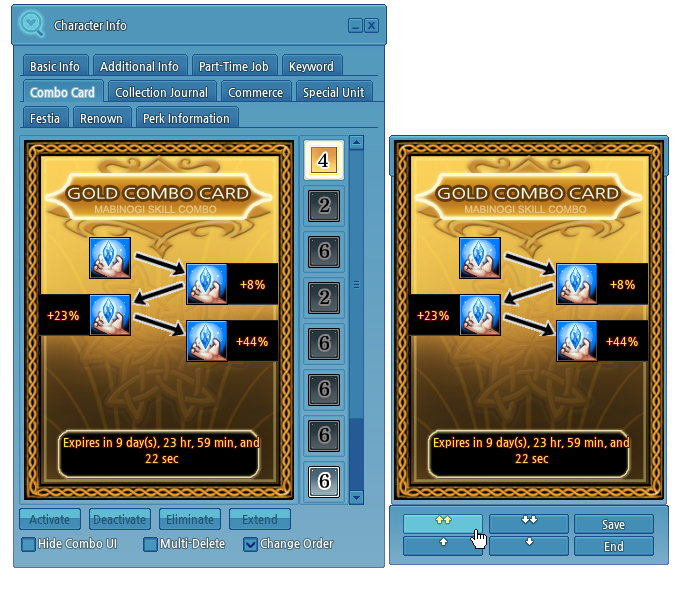
- The Change Order function has been added.
- When 'Change Order' is checked, select a Combo Card then use the arrows in the menu to change the card’s position in the list, then click Save to confirm.
- An improvement has been made so that when trying to delete the currently activated Combo Card, a Warning message highlights that an activated card is selected.
- Several improvements to the Spirit menu have been added.
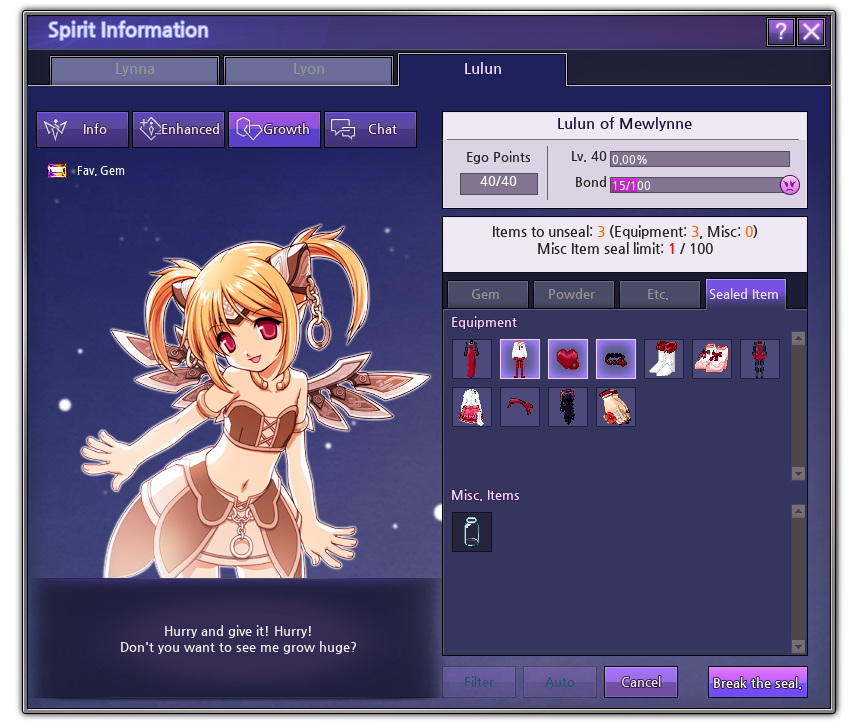
- A new function to seal items has been added to the Spirit menu. This function allows you to exclude items from the list of available items to feed to the Spirit in the Spirit Growth section.
- To seal an item, open the Spirit Information menu -> Growth -> Etc. tab and right-click items to select them, then click the Seal Item button to seal them.
- Sealed items will appear in the Sealed Item tab under Spirit Information -> Growth.
- To unseal items, click to select items in this tab, then click Break the seal.
- Non-equipment items will be filtered as Miscellaneous items in the Sealed Item tab.
- The following equipment items will be filtered in the Misc. tab:
- Empty Bottle
- Poison Bottle
- Strawberry Cookie Wand
- Chocolate Cookie Wand
- Vanilla Cookie Wand
- Selecting 1 Misc. item of the same type will automatically select all items, and will appear as 1 Misc. Item in the Sealed tab regardless of how many items of the same type are in the character’s inventory.
- The Spirit’s Fav. Gem information has been moved to the top-left, above the Spirit’s portrait in Spirit Information -> Growth.
- The following equipment items will be filtered in the Misc. tab:
- Some of the enchants on the Blossoming Memories weapons given in Blaanid's Brave Boost have been changed to enchants that do not increase the repair fee.
- The Blossoming Memories weapons that you already own will have their enchants changed during the November 4th, 2021 maintenance.
- Obtaining any of the Blossoming Memories weapons from Blaanid's Brave Boost will come with new enchants without the Repair Fee increase.
- The new enchants have the same effects as the previous enchants, excluding the repair fee increase.
- The Blue Fragrance enchant substituting the Girgashiy enchant will increase Max HP by 80 regardless of the equipped title.
- When purchasing items on the Auction House, the confirmation menu that used to display after clicking the Purchase button has been removed.
- Current process: Click the item listing -> Item Details menu is displayed -> click Purchase button -> purchase is completed.
- When selling items on the Auction House, the confirmation menu that used to display after clicking the List button has been removed.
- Current process: From the My Auctions tab, click Listings button -> Listings menu is displayed -> click List button -> listing is completed.
- The Price information for listings has been aligned to the left on the My Auctions tab.
- When listing an item on the Auction House, the Duration time selection box now populates in descending order, sorted in order of longest (60 hours) to shortest duration (6 hours).
- When claiming a successfully purchased item, the Claim Item button has been added to the right of the Price column.

- When claiming the gold for a successfully sold item, the Get Paid button has been added to the right of the Price column.

- When a listing has expired and the item has not sold, the List Again and Reclaim buttons have been added to the right of the Price column.

- The Select All and Claim/Reclaim Picks buttons have been added to the bottom right on the My Auctions tab.
- To use these buttons, the Auction Status column must be filtered to Purchase Failed, Purchase Succeeded or Sold items.
- After clicking Select All, click Claim/Reclaim Picks to retrieve all items or the gold for the successful sales.
- Some functions have been added to prevent mistakes when purchasing or selling items on the Auction House.
- When registering an item for sale, a waiting time of 1 minute is added.
- The listed item will appear in Auction House searches 1 minute after listing.
- The On Waiting List time is displayed in Auction House -> My Auctions -> Auction Status.
- The Purchase Settings option has been added.
- This option restricts the purchase of items if the price of the item listing deviates from the recent average price by more than a set value.
- To set the value, click the Settings button at the top right of the Auction House.
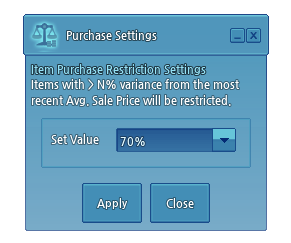
- Once the value is set, if attempting to purchase an item that deviates from the recent average price, the Confirm Purchase box must be checked before the item can be purchased.
- When registering an item for sale, a waiting time of 1 minute is added.
- Changes to item listings for items with an expiration timer have been added.
- Expired items cannot be listed on the Auction House.
- Note: Enchant Scrolls can be listed regardless of the time duration.
- A notification will appear if the item being purchased has less than 3 hours remaining.
- The listing duration cannot exceed the expiration time of the item.
- If the duration of the item to be listed is less than the listing duration, the listing duration will be automatically adjusted to match the item’s remaining time.
- Items with a shorter expiration time than the listing waiting time will not be able to be listed on the Auction House.
- Expired items cannot be listed on the Auction House.
- A feature to check the Item Details of items not currently being sold on the Auction House has been added.
- When searching an item, if no current listings for that item are available, a Notice pop-up will appear.
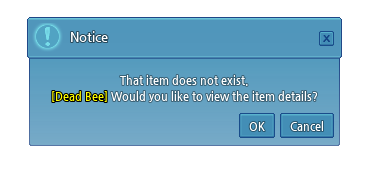
- When clicking the OK button, you can view the Item Details such as the Average Recent Price, check the Market Price Data, or Preview the item, if applicable.
- When searching an item, if no current listings for that item are available, a Notice pop-up will appear.
- You can now search for items in the All (Total) tab using partial terms. The search will bring up listings from all different categories at the same time.
- Example: Searching “Ribbon” shows listings that contain the word Ribbon in the name.
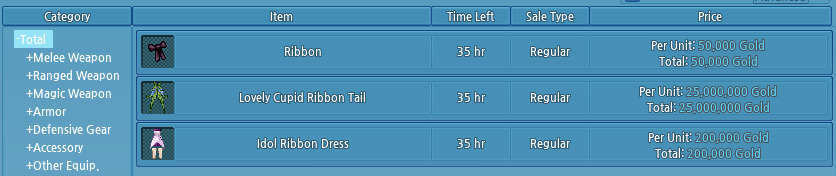
- Example: Searching “Ribbon” shows listings that contain the word Ribbon in the name.
- If an item has been previously listed on the Auction House, the next listing for the same item type is filled with the same details such as unit price and listing duration.
- Example: A Direct Dye Ampoule is listed for a gold amount with a listing duration of 24 hours. The next listing for an item of the same type (Direct Dye Ampoule) will automatically have the details filled in for the same gold amount and same listing time.