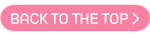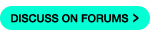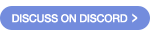Mini-games + Quality of Life Update
[h2]Mini-games Anytime, Anywhere![/h2]
[h3]Mini-games have been added![/h3]
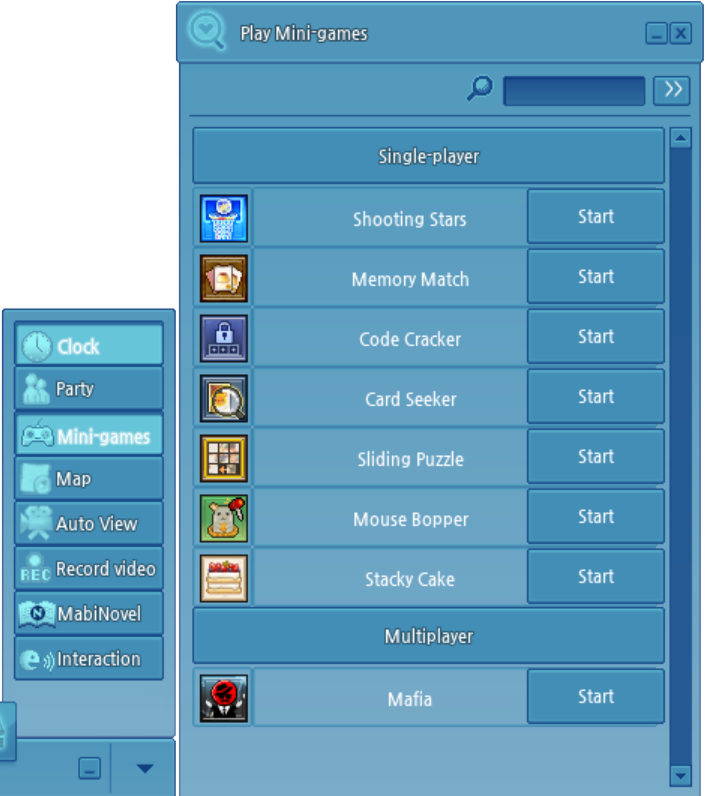
[h3]Journal Achievements[/h3]




























[h2]Fantasy Life Changes[/h2]
[h3]Vanity Titles[/h3]
Vanity Titles have been added!
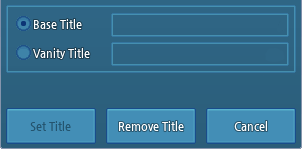
[h3]Extra Equipment Slot Adjustments[/h3]
Additional additions have been made to the Extra Equipment Slot window.
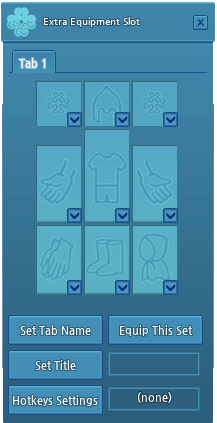
[h3]Chat Font Size[/h3]

[h3]Mini-games have been added![/h3]
- The new Mini-games menu has been added so that you can access all games anytime.
- Access this menu by pressing the ▲ (hidden button) button on the right side of the in-game taskbar and select the Mini-game button.
- Note: Mini-games may not be accessible under certain conditions, such as inside of a dungeon.
- Seven single-player mini-games have been added permanently.
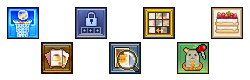
- Shooting Stars
- Memory Match
- Crack the Coded Box
- Card Seeker
- Sliding Puzzle
- Mouse Bopper
- Stacky Cake
- The existing multiplayer mini-game, Mafia, can also be accessed from this menu.

- When you select Mafia from the list, the mini-game party creation menu will pop up and the minigame progression method is the same as before.
- Some functions, including character movement, are restricted during mini-games.
- 28 new journal achievements related to mini-games have been added.
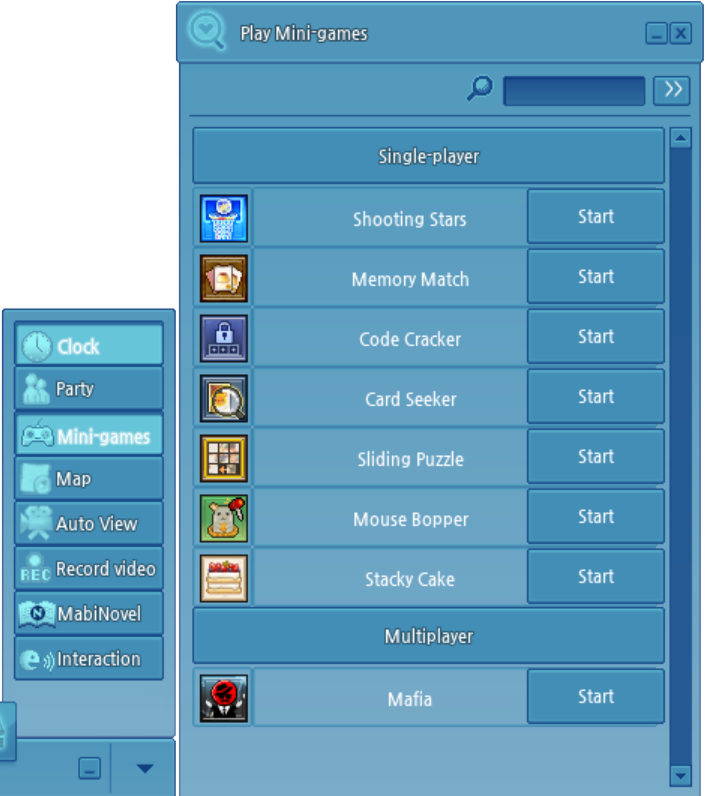
[h3]Journal Achievements[/h3]
Journal Name
Acquisition Hint
Journal Score

The Rising Star
Win at Shooting Stars 5 Times
1 point

Shooting for the Stars
Win at Shooting Stars 10 Times
1 point

A Real Basket Case
Play Shooting Stars 10 Times
1 point

Ball is Life
Play Shooting Stars 30 Times
1 point

Pairing Off
Win at Memory Match 5 Times
1 point

Photographic Memory
Win at Memory Match 10 Times
1 point

Now You See 'Em
Play Memory Match 10 Times
1 point

One Good Turn...
Play Memory Match 30 Times
1 point

I Got Your Number
Find the solution for Code Cracker 5 times
1 point

Numero Uno
Find the solution for Code Cracker 10 times
1 point

It All Adds Up
Play Code Cracker 10 times
1 point

A Calculated Move
Play Code Cracker 30 times
1 point

The Eyes Have It
Win at Card Seeker 5 Times
1 point

Bear-ly a Challenge
Win at Card Seeker 10 Times
1 point

Are You Game?
Play Card Seeker 10 Times
1 point

Don't Blink Now!
Play Card Seeker 30 Times
1 point

Welcome to the Slide Show
Solve a Sliding Puzzle 5 Times
1 point

Getting the Picture
Solve a Sliding Puzzle 10 Times
1 point

Ten-acious Puzzler
Play Sliding Puzzle 10 Times
1 point

Constantly Puzzled
Play Sliding Puzzle 30 Times
1 point

Mouse Sensitivity
Win at Mouse Bopper 5 Times
1 point

Pro Exterminator
Win at Mouse Bopper 10 Times
1 point

A Game of Rat and Mouse
Play Mouse Bopper 10 Times
1 point

Bop Till You Drop
Play Mouse Popper 30 Times
1 point

Taking the Cake
Win at Stacky Cake 5 Times
1 point

Layer of the Year Award
Win at Stacky Cake 10 Times
1 point

See How You Stack Up
Play Stacky Cake 10 Times
1 point

Shakin' and Bakin'
Play Stacky Cake 30 Times
1 point
[h2]Fantasy Life Changes[/h2]
[h3]Vanity Titles[/h3]
Vanity Titles have been added!
- You can now set the character’s title for stats and cosmetic appeal separately!
- To add a Vanity Title, open your Character Info window from your Character button in the in-game taskbar (hotkey C).
- Under your Title menu, you will be able to adjust the following titles:
- Base Title
- 1st Title
- 2nd Title
- Vanity Title
- 1st Title
- 2nd Title
- Base Title
- Any stat effects of the title set as the Base Title is applied to the character.
- The cosmetic effects of the title set as the Vanity Title will appear on the character, such as 2nd title effects!
- Vanity Titles do not apply to the stats.
- Vanity title visual effects will be displayed instead of the Base title.
- Under your Title menu, you will be able to adjust the following titles:
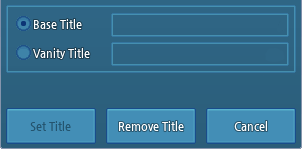
[h3]Extra Equipment Slot Adjustments[/h3]
Additional additions have been made to the Extra Equipment Slot window.
- A new feature has been added to the Extra Equipment Slot to allow you to set primary and secondary equipment titles for each equipment slot.
- When switching equipment slots, if there is a title set for that slot, the equipment title will be switched to that title.
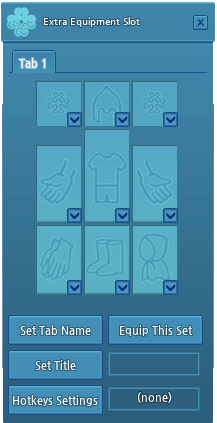
[h3]Chat Font Size[/h3]

- You can now adjust your chat font size!
- To adjust your chat font size, navigate to System → Video → Chat Font Size.
- Options for text sizes range between:
- 11 size font
- [h2]20 size font[/h2]
- Note: This option will only adjust your font size in your chat bubbles and message log.