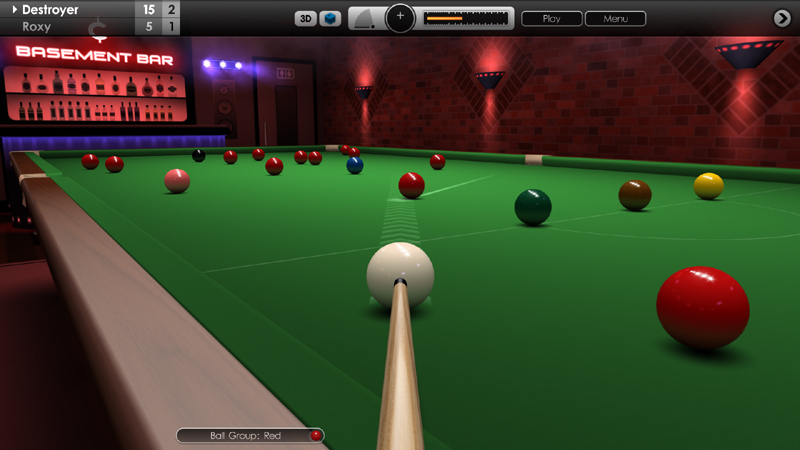Cue Club 2 Update #72

Hi Everyone,
We hope you are all keeping safe and well during these unusual times. Today we released a major update to Cue Club 2 with many new features, fixes and enhancements to various aspects of the game, covering the control system, graphics, gameplay, menus, AI and multiplayer. Thank you for the continued support and we hope you enjoy the improvements, and as always please continue to share your ideas and suggestions with us.
- Introduction of a new control system called 'Fast Aiming'. This method allows you to navigate quickly around the table and line up shots more easily than before, by simply moving the mouse or gamepad left stick, then pressing the left mouse button or gamepad 'A' button to shoot. The control system is similar to that used in the original Cue Club, and has been carefully expanded to work with the 3D first-person camera mode. Existing users will need to enable this feature to try it out, and for new users it's the default setting. To activate, go to 'Options > Controls > Basic Settings' and turn 'Fast Aiming' to on. Please note, this option is only compatible with the 'Compact' control panel setting, and with mouse input or game controllers. For touchscreen devices, the original control setting is recommended (Fast Aiming set to off).
- There is a new mouse acceleration option for more rapid positioning of the aiming target. See 'Options > Controls > Advanced Settings > Mouse Acceleration'. It ranges in sensitivity from 25% to 100% or may be turned off. The default setting is 50%. We do recommend experimenting with this to find what works best for you.
- Menus have been reorganised and optimised for simpler navigation. Tables, ball sets, cues and chalk have been grouped together and can now be found in 'Options > Tables and Equipment'.
- Practice mode has been moved up a level to the 'Games' menu, for easier access. DirectX settings have been relocated to 'Options > Display Settings > Graphics Settings'. The 'Controls' menu has been expanded with 'Basic' and 'Advanced' sub-menus, and the in-game 'Save Shot' option has been moved to the 'Replay' menu.
- The graphics menu has a new option to change screen resolution from all the available settings, plus an option to auto-select the native resolution at start-up. You can now also select the refresh rate in Hz, from whatever settings are available for the chosen resolution.
- Most menus now feature a 'Reset' option to restore the local settings back to default values.
- In-game 'Minimise' button has been moved to the bottom right of menu, to simplify navigation up and down the page when using a gamepad.
- New option to reverse the menu colour scheme, doubling the amount of custom themes available. See 'Options > Display > Menus > Reverse Colours'.
- A new mouse pointer design has been added (3 in total to choose from), with 3 new pointer colours (orange, green and purple) making 6 in total. See 'Options > Display > Pointer'.
- AI players now use a different pointer colour to you, or you can define a custom setting. See 'Options > Match Settings > Virtual Players > Pointer Colour'.
- Tournament fixtures screen has been improved with a new animated reveal of the match pairings.
- Graphical improvements to most menus including leaderboards, game rules screens, chalk selection, and in-game match information screens.
- Visual enhancements to 3D cue rendering and shading in-game.
- 3D aiming circle now uses a discreet hollow disc to complement the target used in the 2D view.
- Cue elevation, side spin and shot power can now be set more easily with game controllers using the 'A' button and left thumb-stick or D-Pad.
- Solved an issue that caused slight over-correction when using 'Q' key for cue elevation or 'E' key for English (side and top spin).
- Keys 1-6 now mimic F1-F6 keys, to make the associated functions slightly easier to access on the keyboard.
- Fixed various gamepad navigation issues where the pointer would occasionally jump to the wrong location on-screen.
- Using the Zoom feature in 3D mode now moves the camera to a position just behind the cue ball, so you can still see the cue tip making contact with the ball when playing a shot.
- Corrected an issue where AI players would sometimes respot the cue ball by picking it up, where the path was clear for the ball to slide to the new position.
- Solved a problem in Slam mode that caused the captured ball to swing off-centre towards the edges of the table.
- Improved the aiming system on touchscreen devices in 2D overhead mode, to reduce the likelihood of fingers obscuring the target when lining up shots.
- Fixed an issue that could prevent touchscreen working correctly in 3D first-person mode.
- Online multiplayer has been made more stable with improved connectivity.
- Added an auto-correction feature for default level of top spin when the cue ball rolls up close to a cushion and access to strike the cue ball in the centre is limited.
- Various other minor fixes and enhancements.
Please note: With this large update user options did need to be reset to default, so existing users should take a moment to re-configure their preferred settings in the menus.