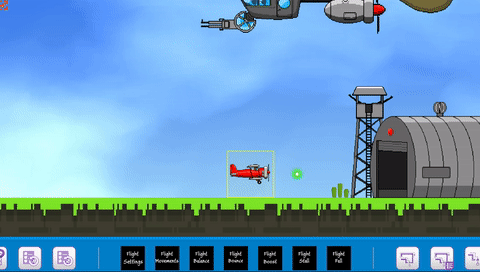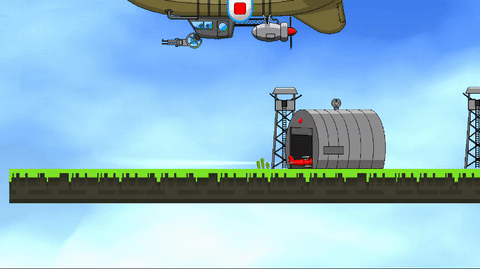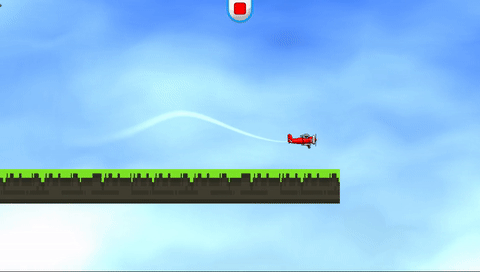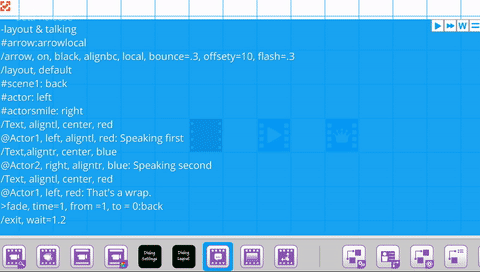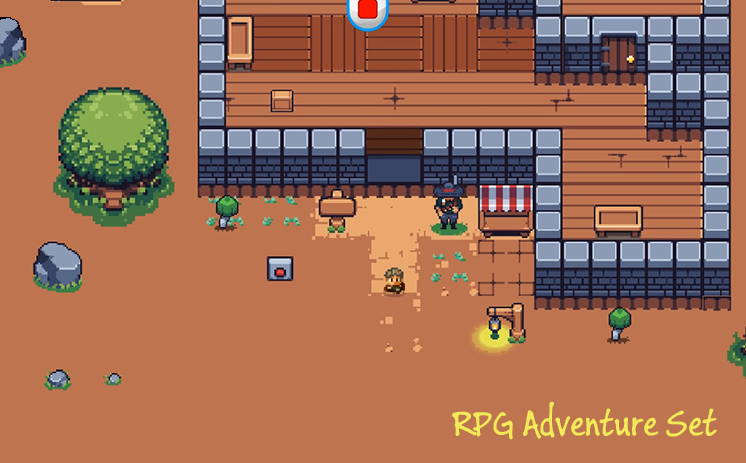Update 87 - New Features and Steam Remote Play Together!
Update 87 - New Features and Steam Remote Play Together!
(July 4rd - Oct 21, 2019)
We're back with a new post! Whew, it's been too long. It's time we come up for a breath of air and show you things we've been working on for the next build. Also, the release notes are up to date with over 320 new fixes, additions and changes! :)
Topics
1. Build a Game Features
2. Steam Remote Play is here

Control tiles in directions with a moving walkway tile.
+ Objects pushed on to mover
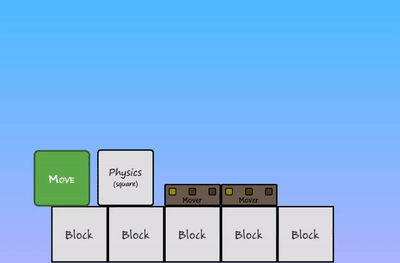
+ Player on mover
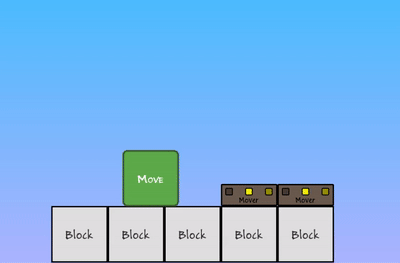
+ Player on an upward mover
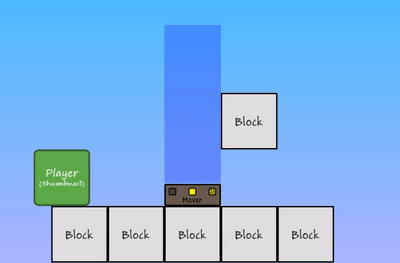
Tile Type Terrain - Updated!
The terrain tile system is updated to work faster and smarter while you build.
+ Terrain auto shapes
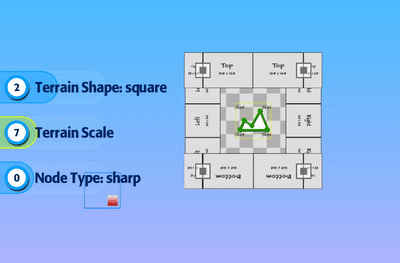
+ Terrain shape scaling
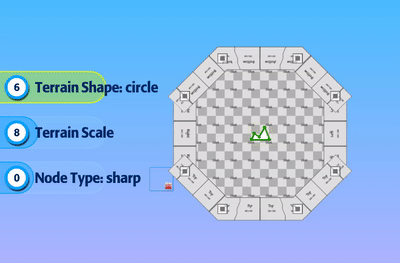
+ Terrain fill and edge mode now separated for precision
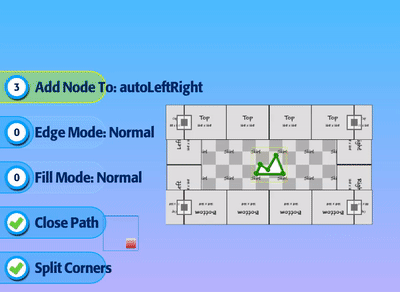
+ Terrain edge color
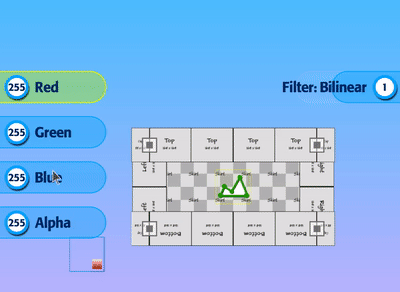
+ Terrain fill color
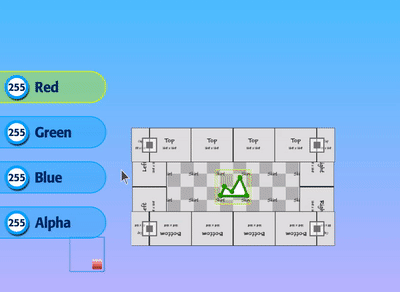
+ Node type corner
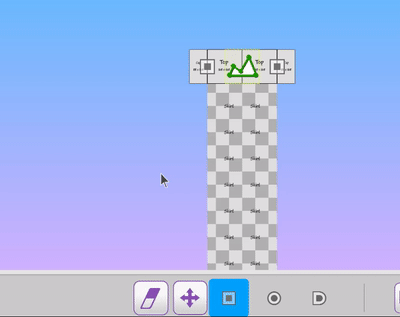
+ Node type curve
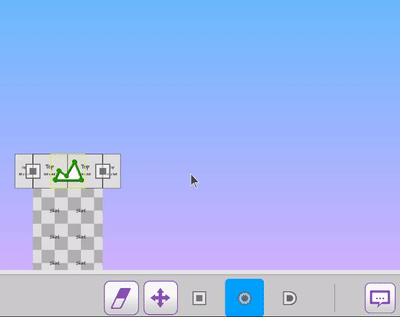
+ Node type edge
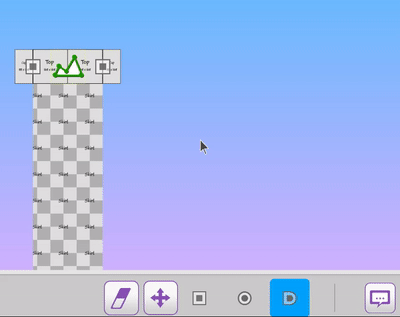
+ Eyedropper tool works for copy/paste on any terrain
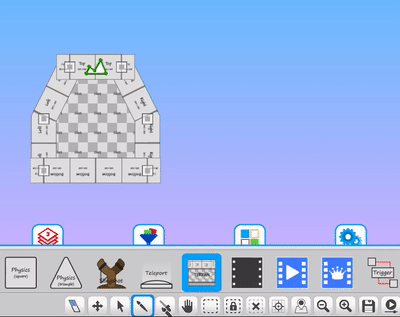
Tile Type Volume - Distortion effect!
+ Distortion effect on volume
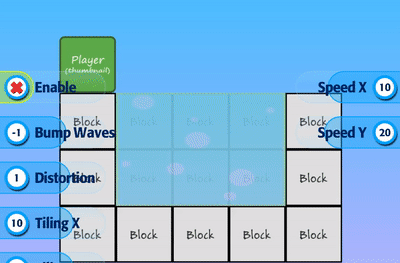
+ Player being visually effected by distortion
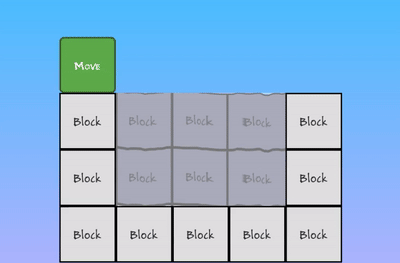
Snaps! In Editor - New!
The snap option provides a quick mode for placing tiles on to different surfaces, in all directions.
+ Enable settings
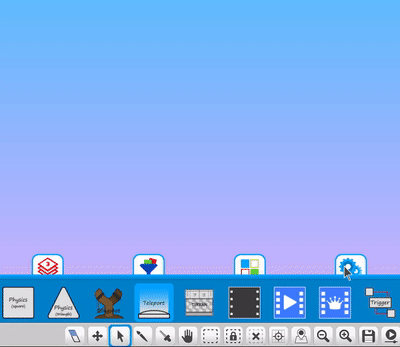
+ Snap position and rotation
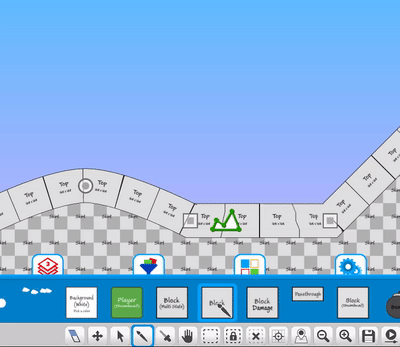
+ Snap after moving
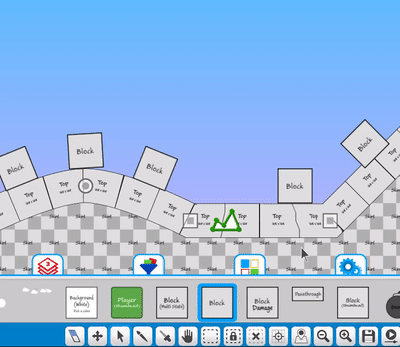
+ Snap, stack tiles
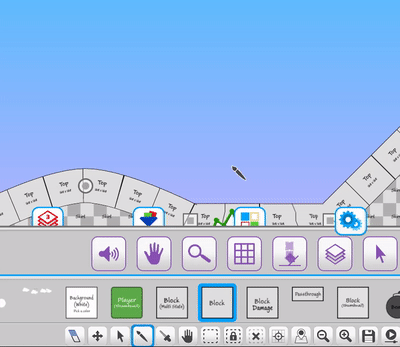
Additional Tile Feature Updates
+ Added player random idles (Up to 4 variations)
+ Added player on die stop camera tracking
+ Added player jump/move dash distance options for users
+ Added player on die explosion torque (rotation)
+ Added player on dead move to new position with tweening
+ Added story commands for trigger events (/trigger, wait, id (1-5))
+ Added new options for background tile scaling (separate amounts per bkg)
+ Added new tiletypes to Default Standard Tileset
+ Added hotkey (key: 7) for the amount of fade on layers
+ Added weapon charge up states to player ai systems
+ Added weapon extras (muzzleflash, hit spark, hit end, etc) control on scale
+ Added sphere collision to Parenting objects options
+ And much more (Check out the release notes)

That means you can build and play Build A Game Universe with your friends online right now!
We've already tested it out and it's awesome! :)
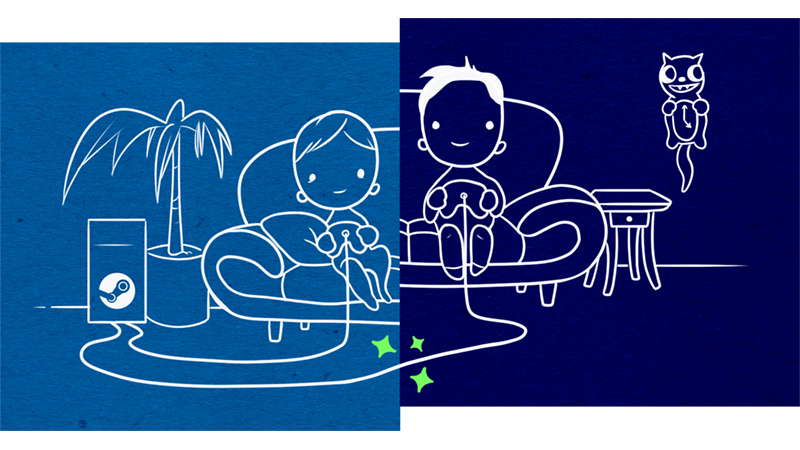
Full details here.
Here's how to get things working.
1. Join Steam Beta (instructions)
2. Launch Build a Game Universe.
3. Invite your friends.
From your Friends list in the Steam Overlay, select Remote Play Together. Once they accept...
4. You're playing together.
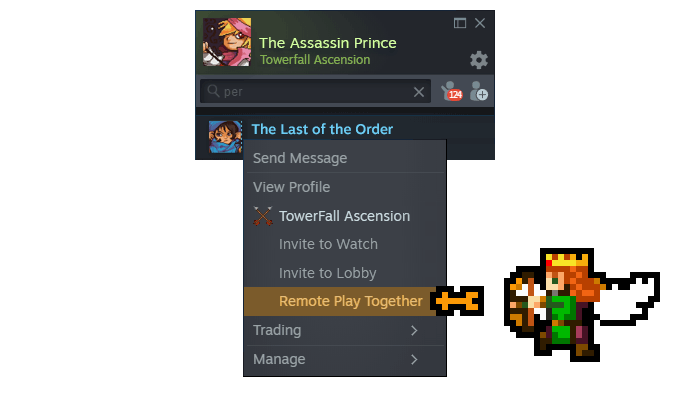
Their controllers will act as if they're plugged directly into your computer, and all your voice chat and game volume options are available in one place.
To keep things simple, only the game is displayed to your Friends, never your desktop or other Top Secret stuff. You can share — or limit access to — the keyboard and mouse. It’s your choice.

Don't forget, we have training videos available for those wanting to learn how to use Build a Game.
1025+ videos are available for learning Build a Game!
116 videos are available for learning Tile Builder!
During the beta program, you will receive 1,000 silver coins into your account each week. Have fun purchasing games and tiles!
Sign up for the Beta. Email [email protected] to get your steam key and be a part of the testing. =)
If you play on Steam Remote, let us know how your experience goes in the comments. :)
Chad - Nathan - Eric
(July 4rd - Oct 21, 2019)
BAG News!
We're back with a new post! Whew, it's been too long. It's time we come up for a breath of air and show you things we've been working on for the next build. Also, the release notes are up to date with over 320 new fixes, additions and changes! :)
Topics
1. Build a Game Features
2. Steam Remote Play is here

Tile Features
+ Tile Type Mover - New!Control tiles in directions with a moving walkway tile.
+ Objects pushed on to mover
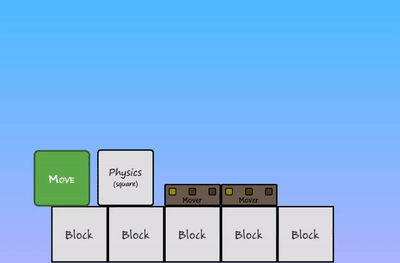
+ Player on mover
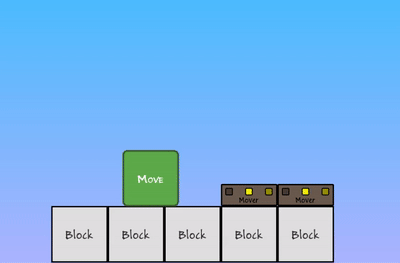
+ Player on an upward mover
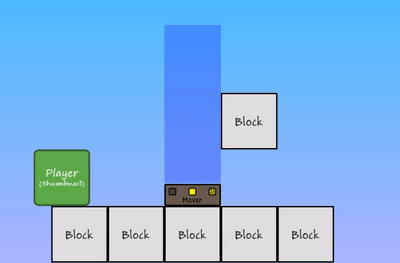
Tile Type Terrain - Updated!
The terrain tile system is updated to work faster and smarter while you build.
+ Terrain auto shapes
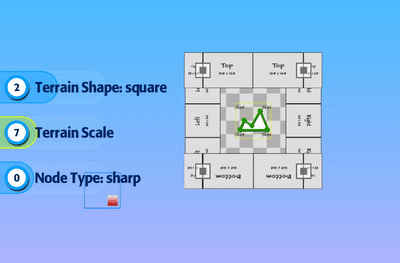
+ Terrain shape scaling
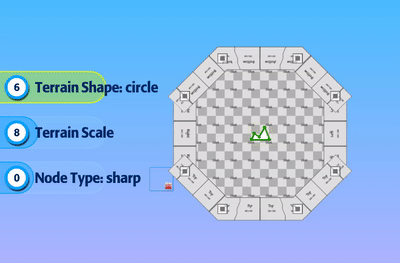
+ Terrain fill and edge mode now separated for precision
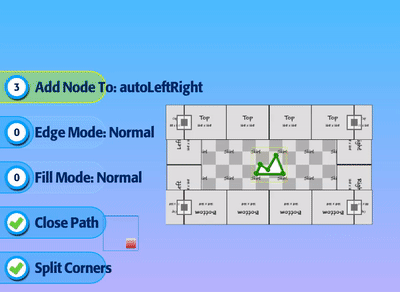
+ Terrain edge color
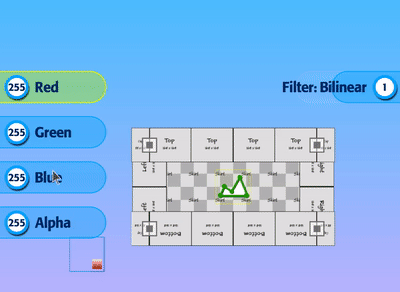
+ Terrain fill color
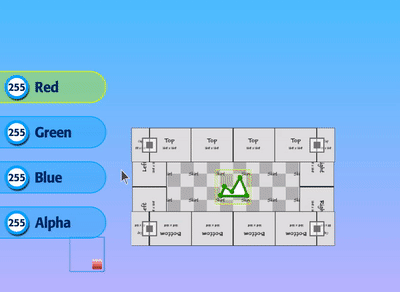
+ Node type corner
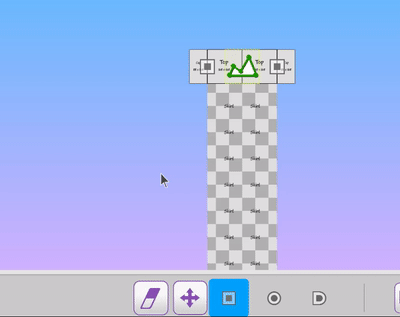
+ Node type curve
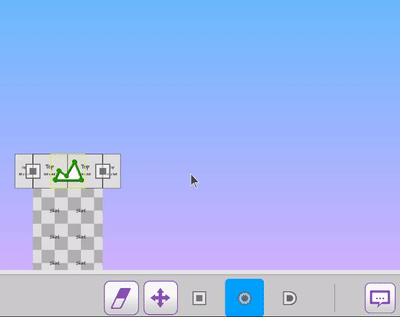
+ Node type edge
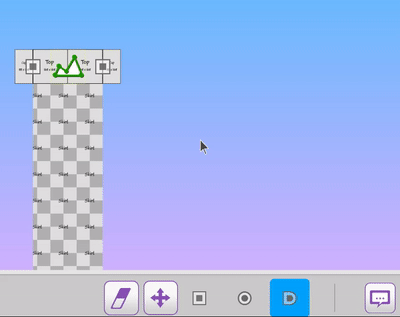
+ Eyedropper tool works for copy/paste on any terrain
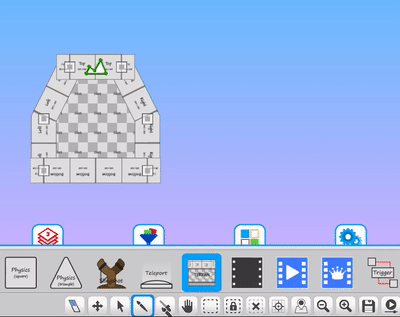
Tile Type Volume - Distortion effect!
+ Distortion effect on volume
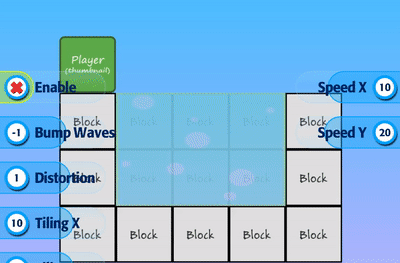
+ Player being visually effected by distortion
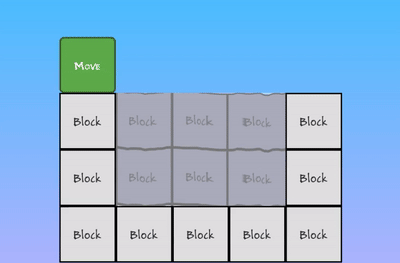
Snaps! In Editor - New!
The snap option provides a quick mode for placing tiles on to different surfaces, in all directions.
+ Enable settings
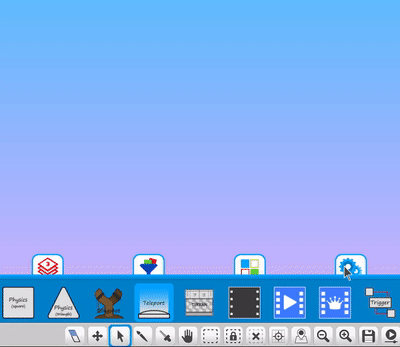
+ Snap position and rotation
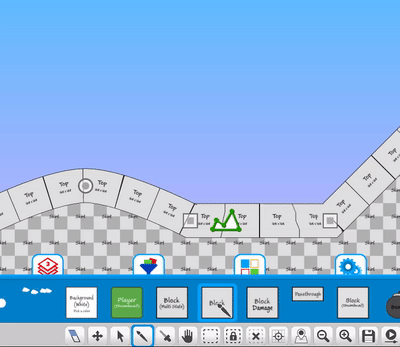
+ Snap after moving
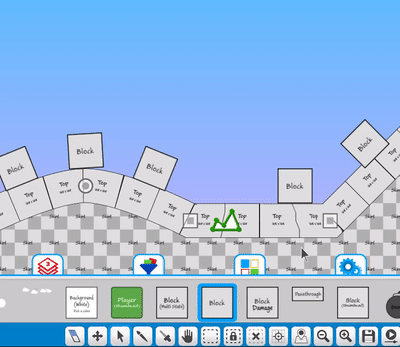
+ Snap, stack tiles
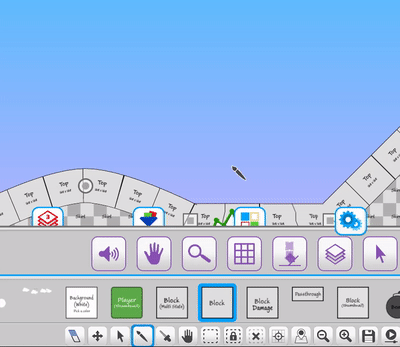
Additional Tile Feature Updates
+ Added player random idles (Up to 4 variations)
+ Added player on die stop camera tracking
+ Added player jump/move dash distance options for users
+ Added player on die explosion torque (rotation)
+ Added player on dead move to new position with tweening
+ Added story commands for trigger events (/trigger, wait, id (1-5))
+ Added new options for background tile scaling (separate amounts per bkg)
+ Added new tiletypes to Default Standard Tileset
+ Added hotkey (key: 7) for the amount of fade on layers
+ Added weapon charge up states to player ai systems
+ Added weapon extras (muzzleflash, hit spark, hit end, etc) control on scale
+ Added sphere collision to Parenting objects options
+ And much more (Check out the release notes)

STEAM REMOTE PLAY
That means you can build and play Build A Game Universe with your friends online right now!
We've already tested it out and it's awesome! :)
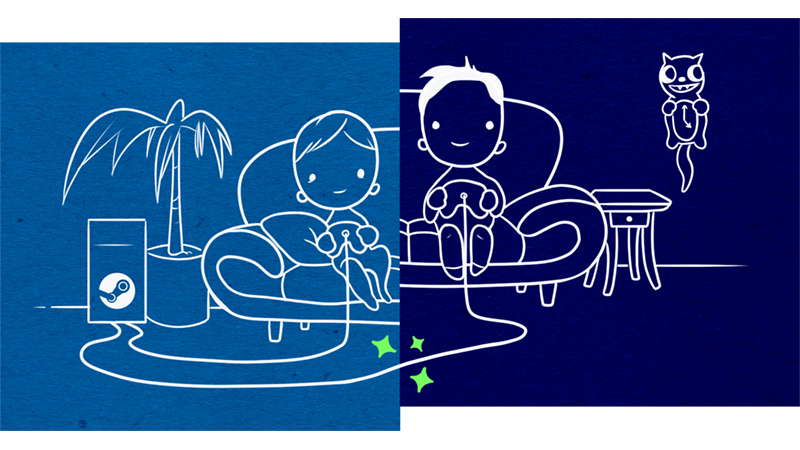
Full details here.
Here's how to get things working.
1. Join Steam Beta (instructions)
2. Launch Build a Game Universe.
3. Invite your friends.
From your Friends list in the Steam Overlay, select Remote Play Together. Once they accept...
4. You're playing together.
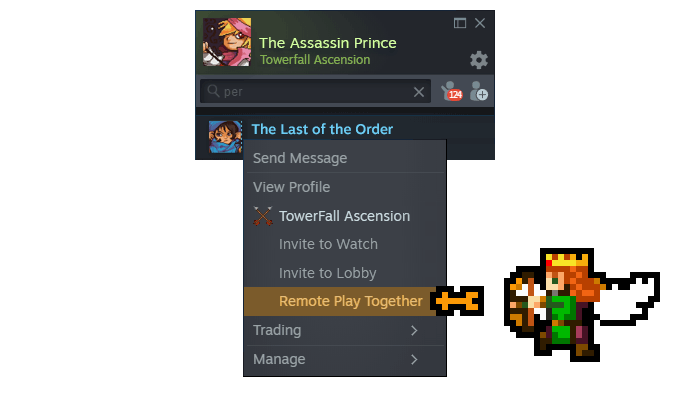
Their controllers will act as if they're plugged directly into your computer, and all your voice chat and game volume options are available in one place.
To keep things simple, only the game is displayed to your Friends, never your desktop or other Top Secret stuff. You can share — or limit access to — the keyboard and mouse. It’s your choice.

Training Videos
Don't forget, we have training videos available for those wanting to learn how to use Build a Game.
1025+ videos are available for learning Build a Game!
116 videos are available for learning Tile Builder!
Our Silver Standard Reminder (Silver Coin Allowance)!
During the beta program, you will receive 1,000 silver coins into your account each week. Have fun purchasing games and tiles!
Beta Group Signup
Sign up for the Beta. Email [email protected] to get your steam key and be a part of the testing. =)
If you play on Steam Remote, let us know how your experience goes in the comments. :)
Thanks!
Chad - Nathan - Eric
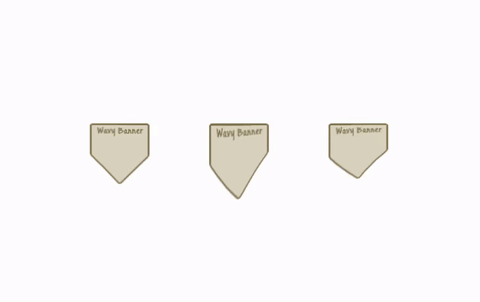
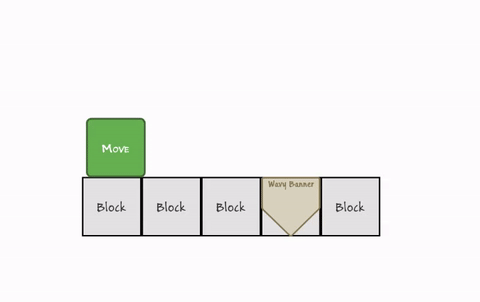
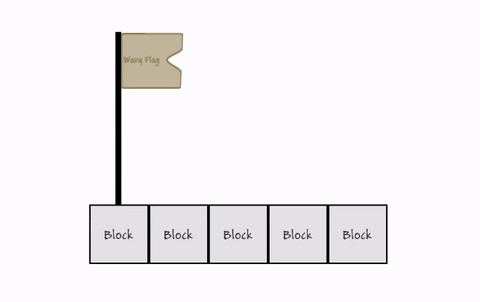
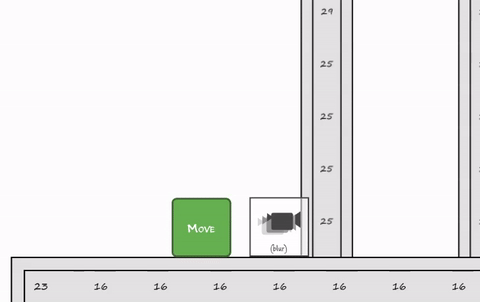
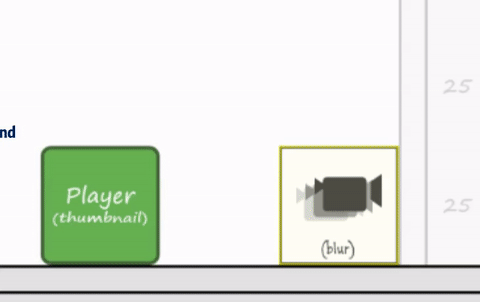
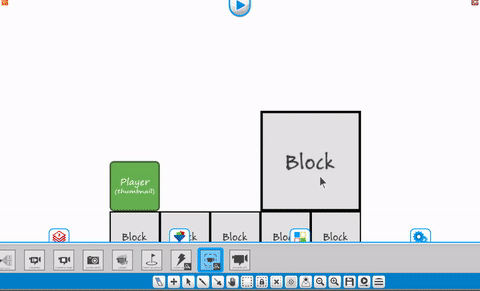
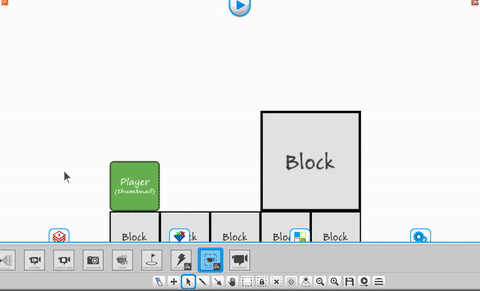

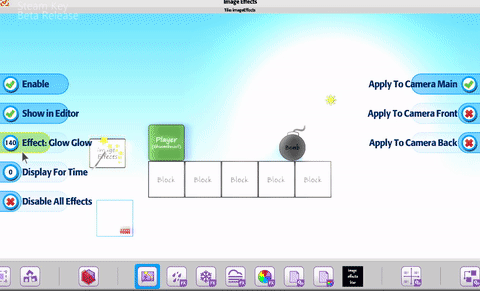

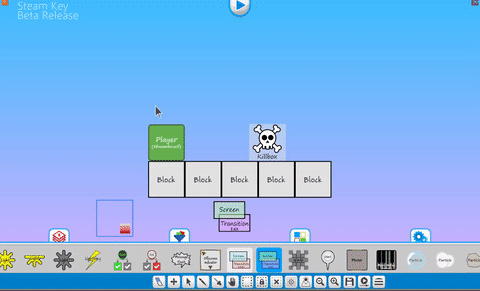
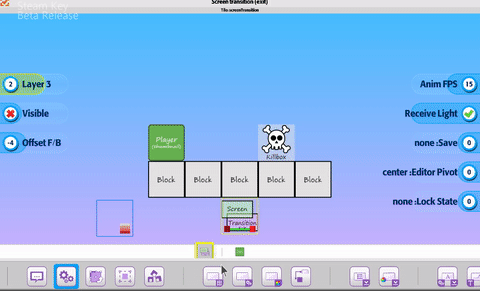
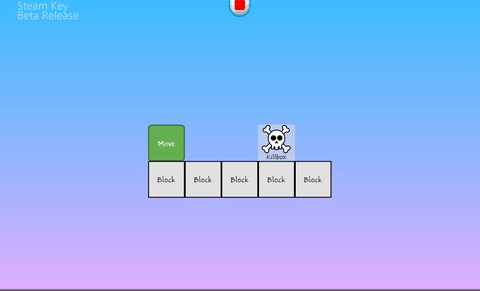
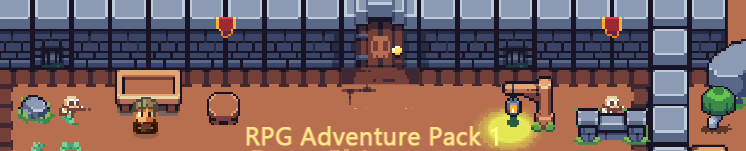
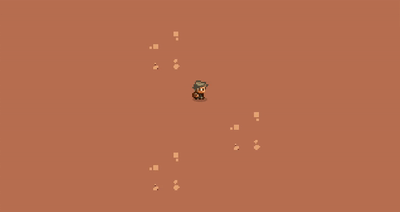
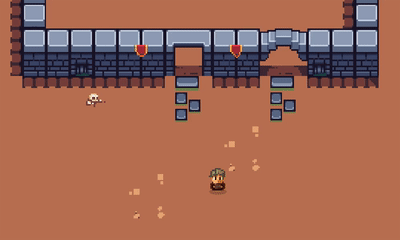
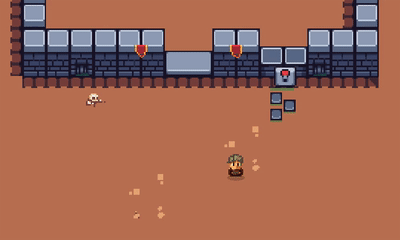
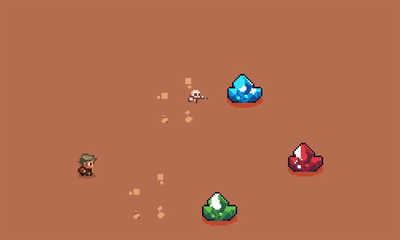
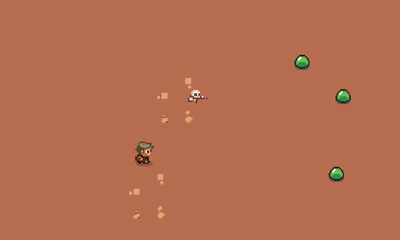
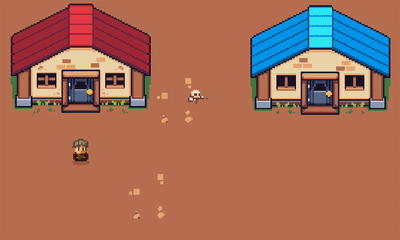
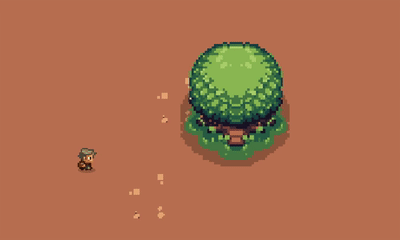
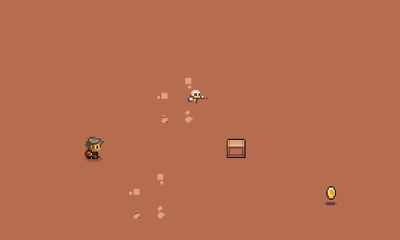

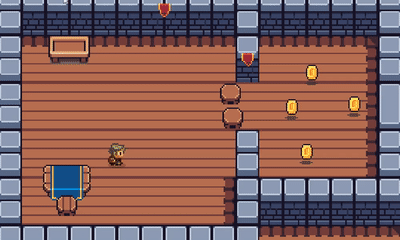
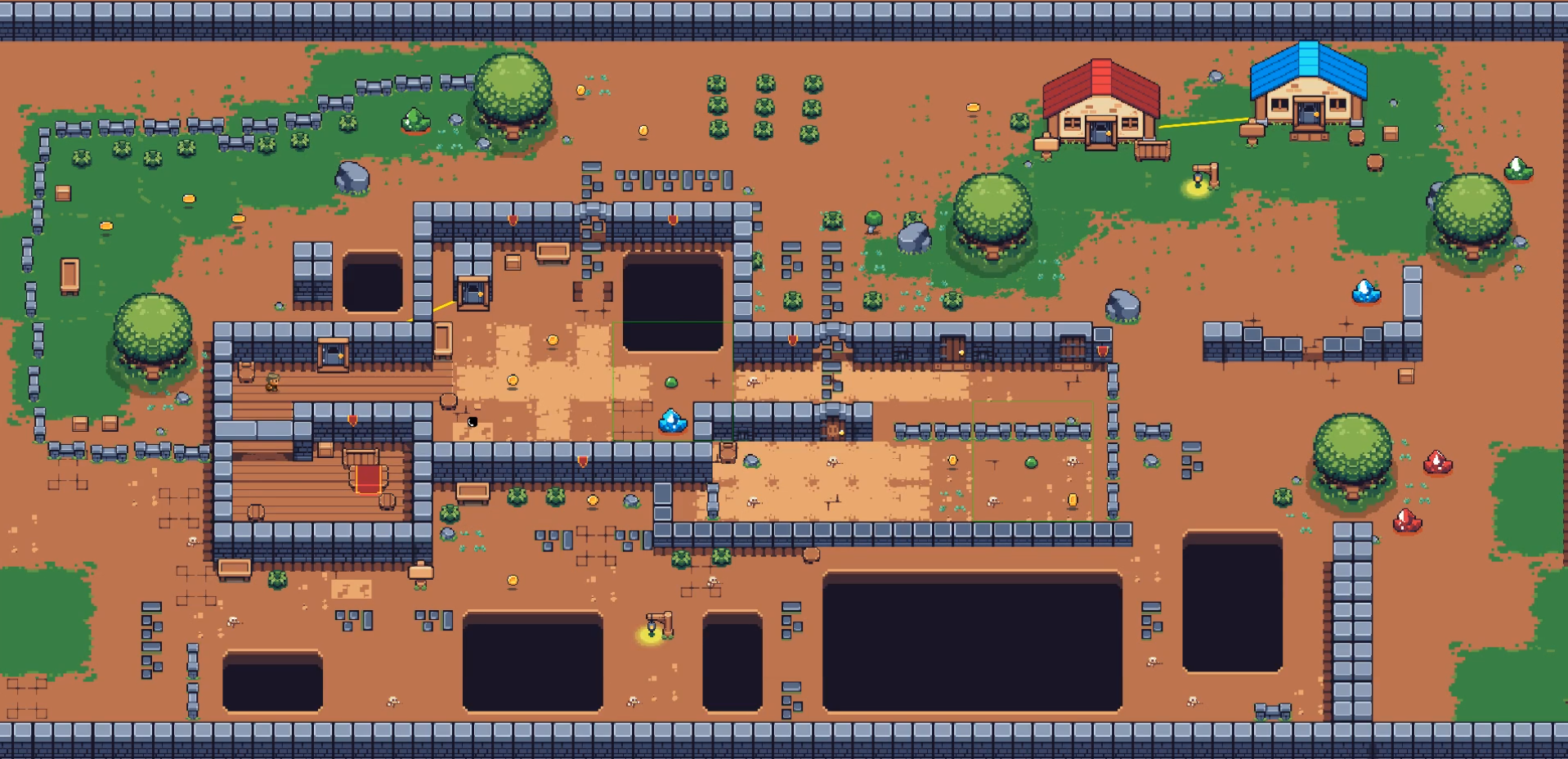
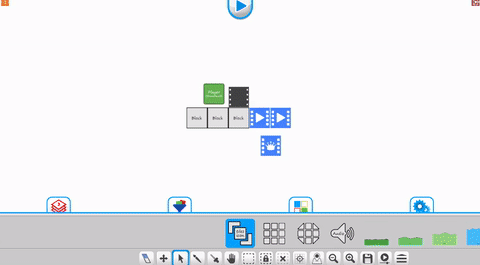
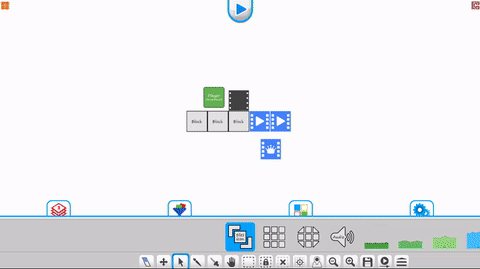
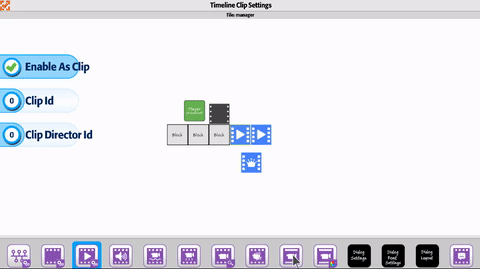
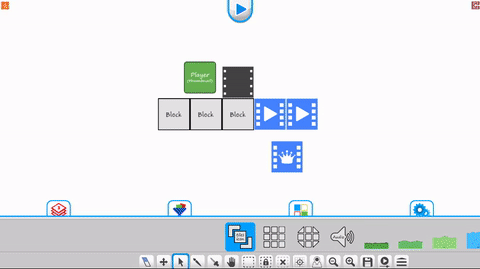
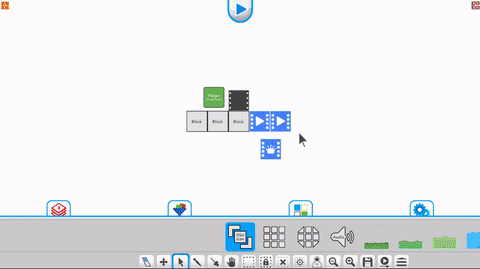

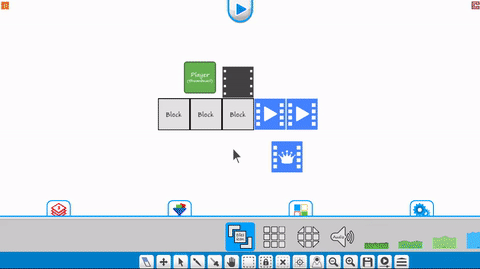
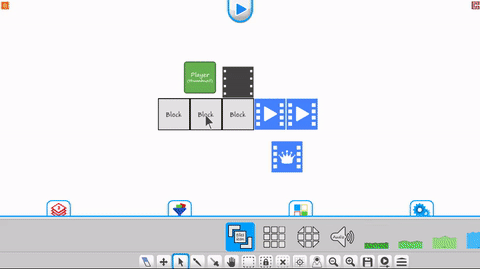
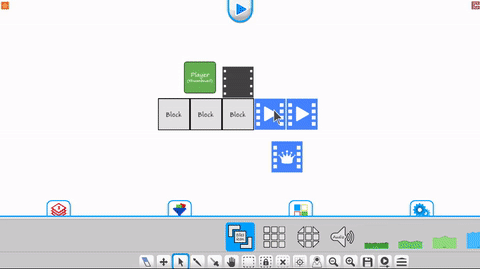
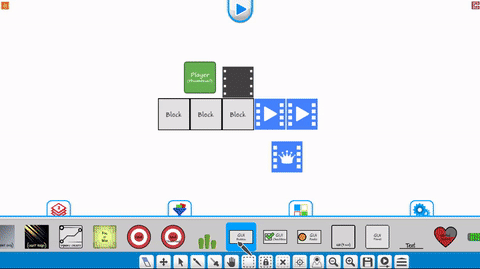
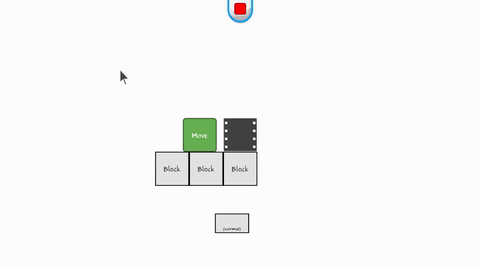
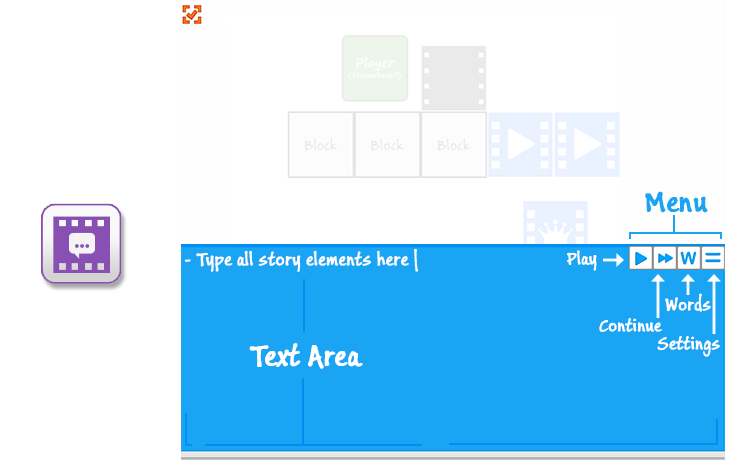

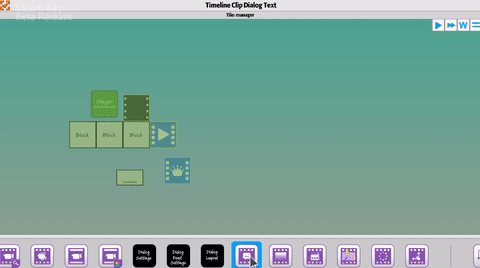
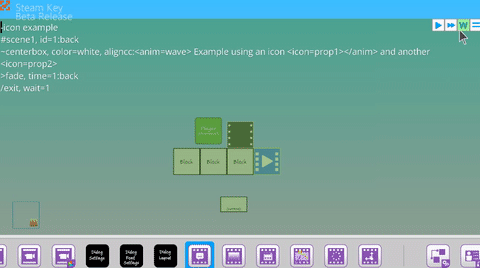
 Player Flight (side view) is available for testing and playing with. This is part of the Player tile type. It provides functionality for standard flight, animations, audio and more. We'll have tutorial videos available in April to walk through all the fun things you can do with it.
Player Flight (side view) is available for testing and playing with. This is part of the Player tile type. It provides functionality for standard flight, animations, audio and more. We'll have tutorial videos available in April to walk through all the fun things you can do with it.