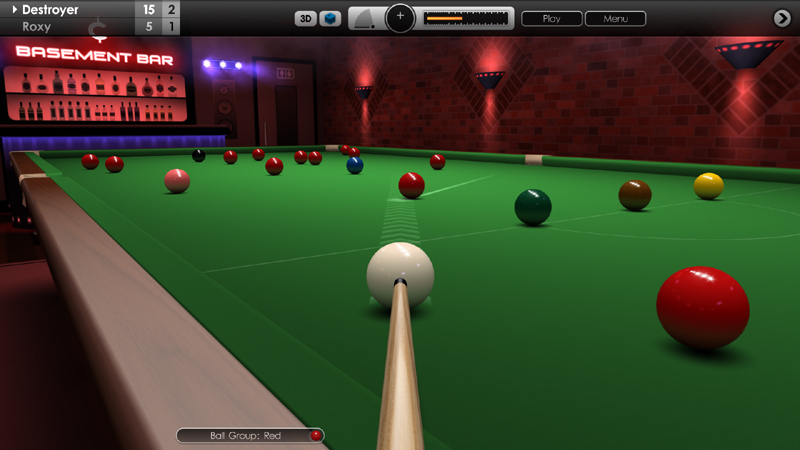Cue Club 2 Update #70

Hi Everyone,
We hope you're having a great start to the New Year! In our first update of 2020 there are several key improvements to Cue Club 2, with new features, fixes and a collection of refinements to the game. As always, many thanks for keeping us informed with your ideas and suggestions.
- New in-game clock, handy if you want to keep a check on your playing time. Displayed at the top right corner of the in-game menu. This can be toggled on or off by going to 'Options > Display Settings > User Interface > System Clock'. There is a choice of a 24-hour or 12-hour formats. Default setting is off.
- Menu buttons containing short text have been slightly enlarged, making them easier to navigate to and click on using the mouse.
- The compact in-game instrument panel has been given an improved metallic lustre.
- When pressing the middle mouse button to step back the from the table in 3D mode, shot information overlay text is no longer displayed to give a clearer view.
- Corrected a fault that would occasionally hide the cue when switching from 2D to 3D mode.
- Fixed a bug where pressing left and right mouse button together could halt the game when setting up a shot with the large user interface setting.
- Solved an issue whereby snooker break and speed pool replays were skipping the first shot. This has been fixed for all new saved games following this update.
- Corrected an issue where the ball nomination marker did not always appear over targeted balls in 3D mode.
- Online leaderboards now updated to accept new 2020 player records.
- In multiplayer against AI, the player to break is now chosen at random unless an override is selected in 'Options > Match Settings > Start Player'.
- AI players now use greater variation in their break-off position, leading to a better and more random spread of balls, from one frame to the next.
- Other minor fixes and enhancements.